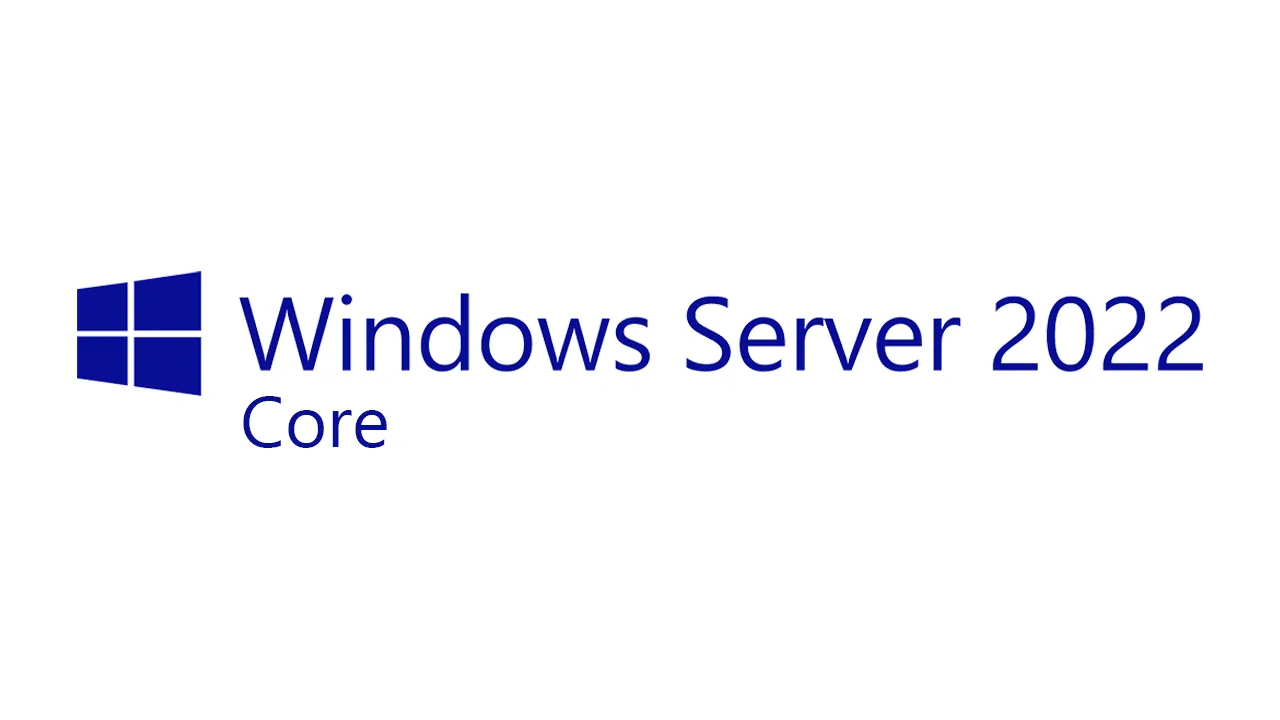Presetup
Follow the same instructions as Installing Windows Server 2022 21H2 on Proxmox to get Windows Server ISO and Virtio Drivers.
On PV03, create a new VM with the following options.
| General | Setting |
|---|---|
| Name | ADC01 |
| OS | Setting |
|---|---|
| Storage | Local |
| ISO Image | en-us_windows_server_2022 |
| Type | Microsoft Windows |
| Version | 11/2022 |
| System | Setting |
|---|---|
| EFI Storage | local-lvm |
| TPM Storage | local-lvm |
| Version | 2.0 |
| Disk | Setting |
|---|---|
| Bus/Device | SCSI |
| Storage | local-lvm |
| Disk Size | 32 |
| Cache | Write back |
| Discard | True |
| CPU | Setting |
|---|---|
| Sockets | 1 |
| Cores | 1 |
| Type | host |
| Memory | Setting |
|---|---|
| Memory | 4096 |
| Network | Setting |
|---|---|
| Model | VirtIO (paravirtualized) |
Installing
Under the new VM, go to Hardware -> Add -> CD/DVD
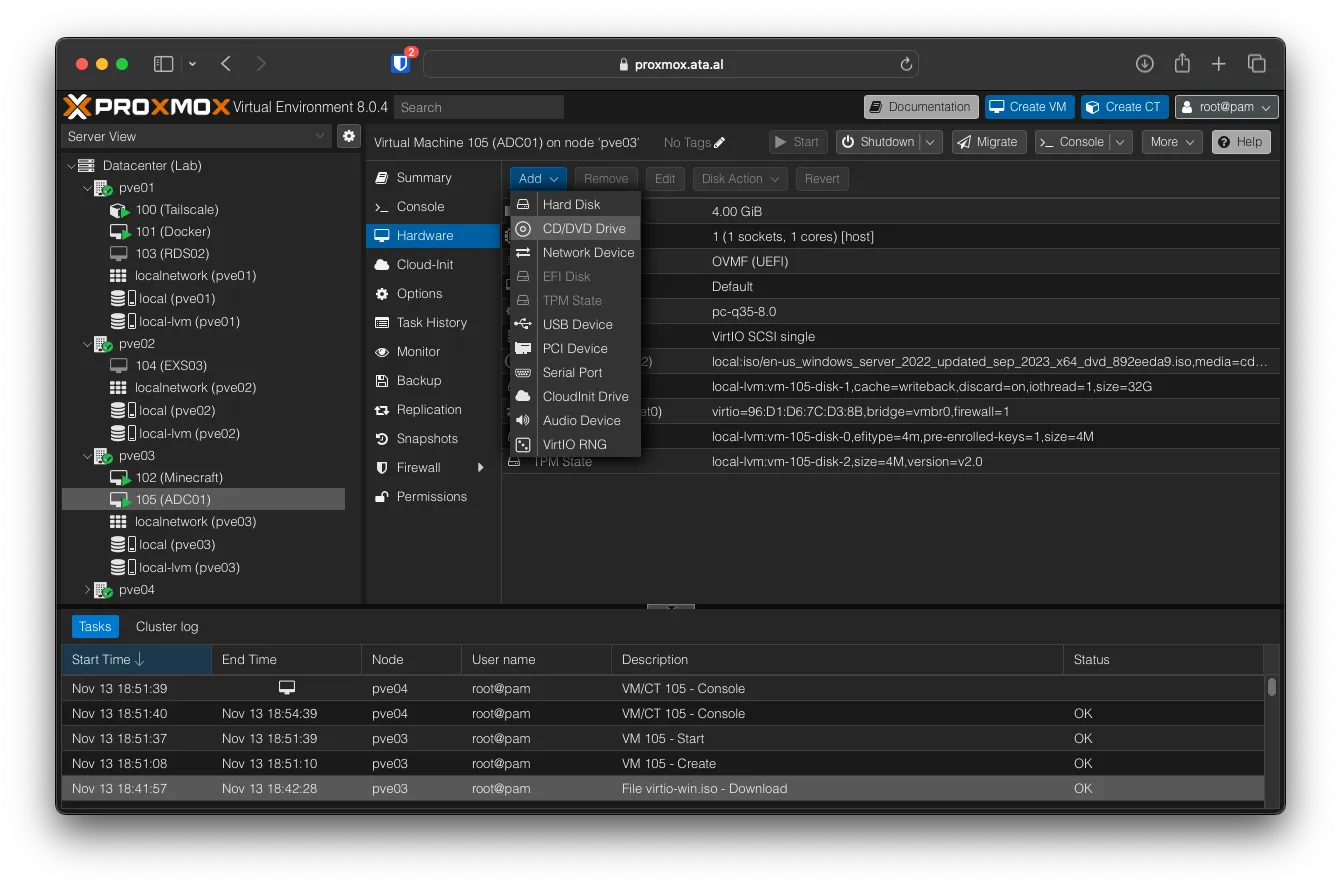
For the Bus/Device, choose IDE, and for ISO Image, select virtio-win.iso, then click on Add.
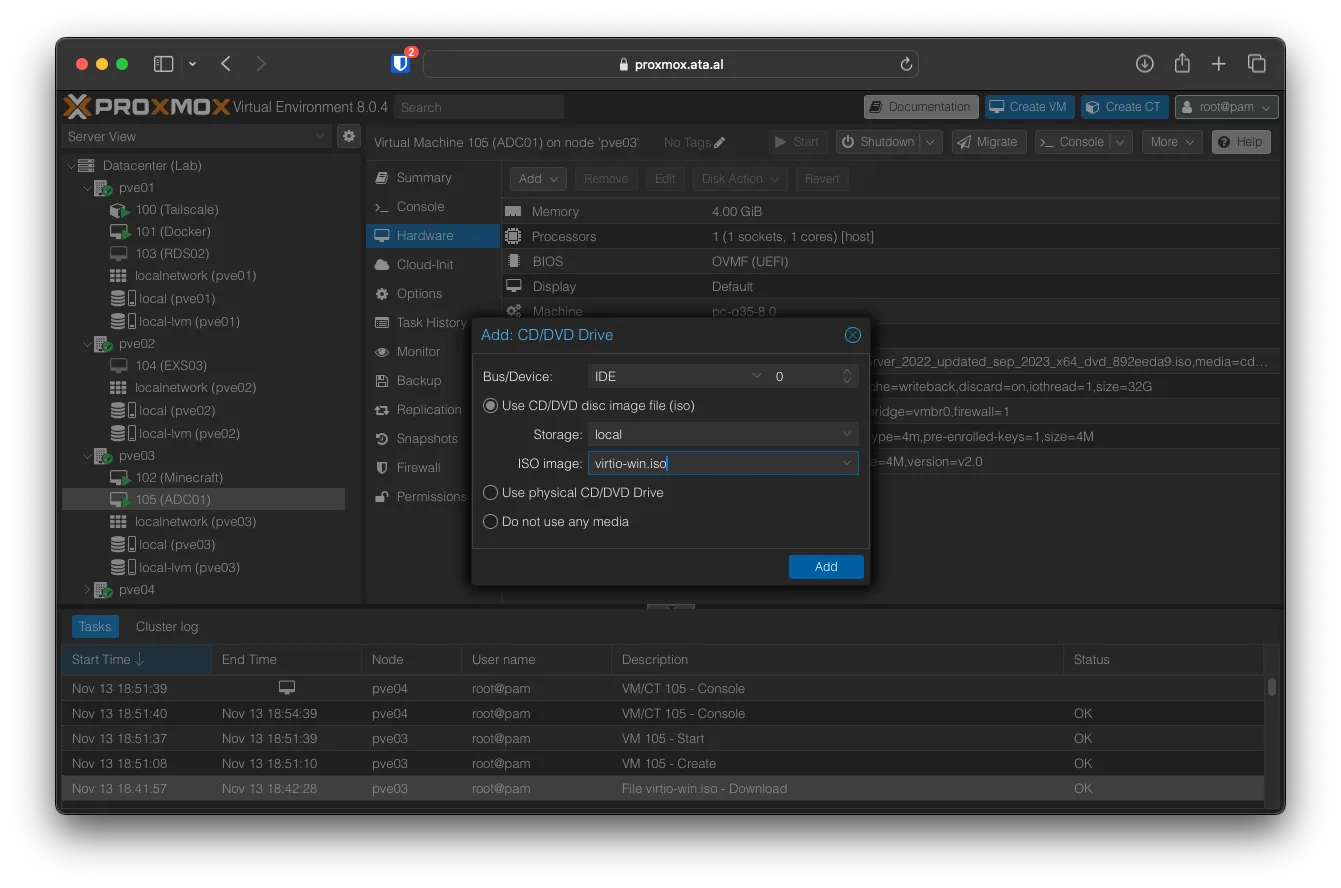
Click on Console, then Start Now.
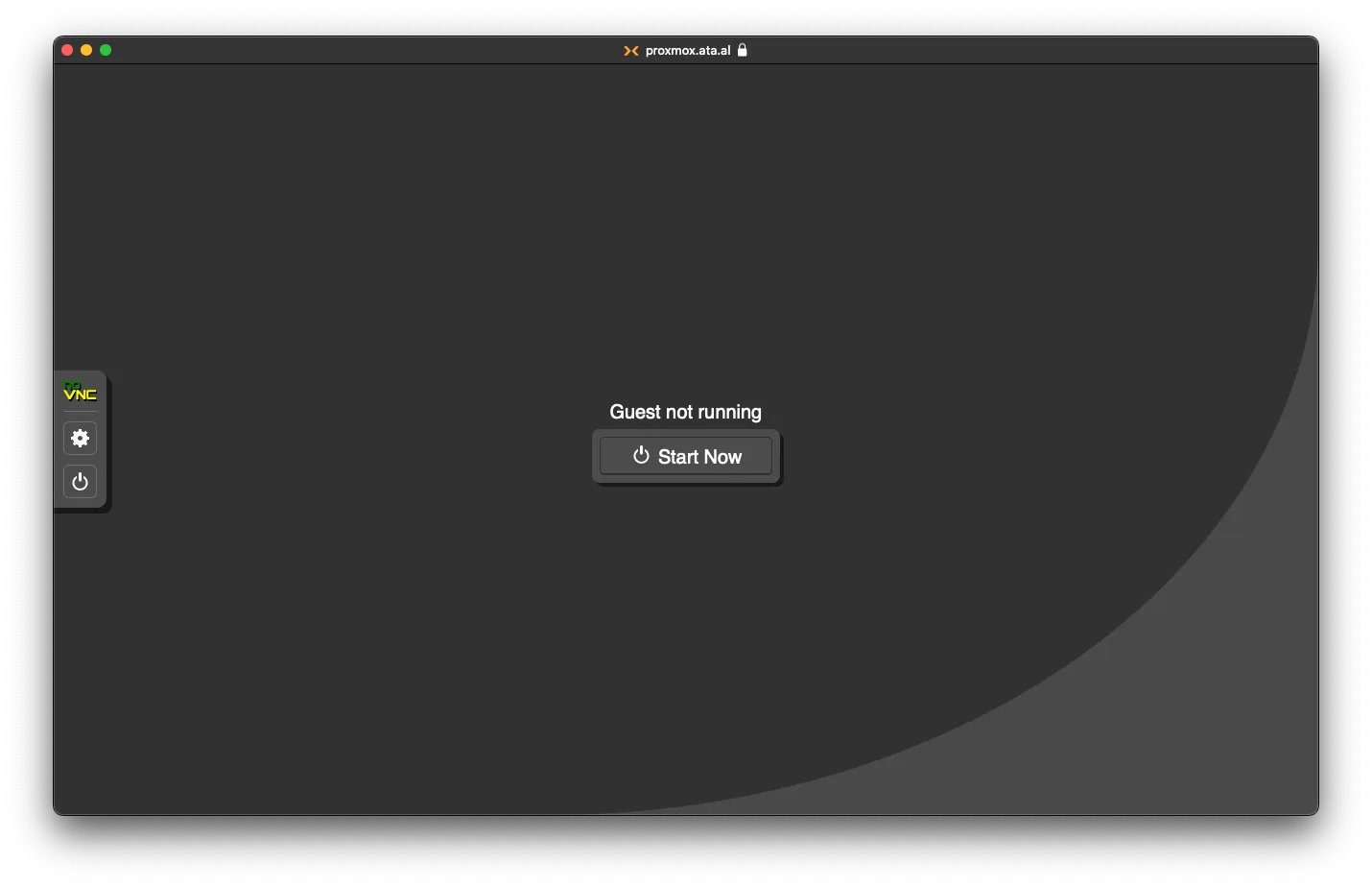
After the ISO loads, click on Windows Setup [EMS Enabled].
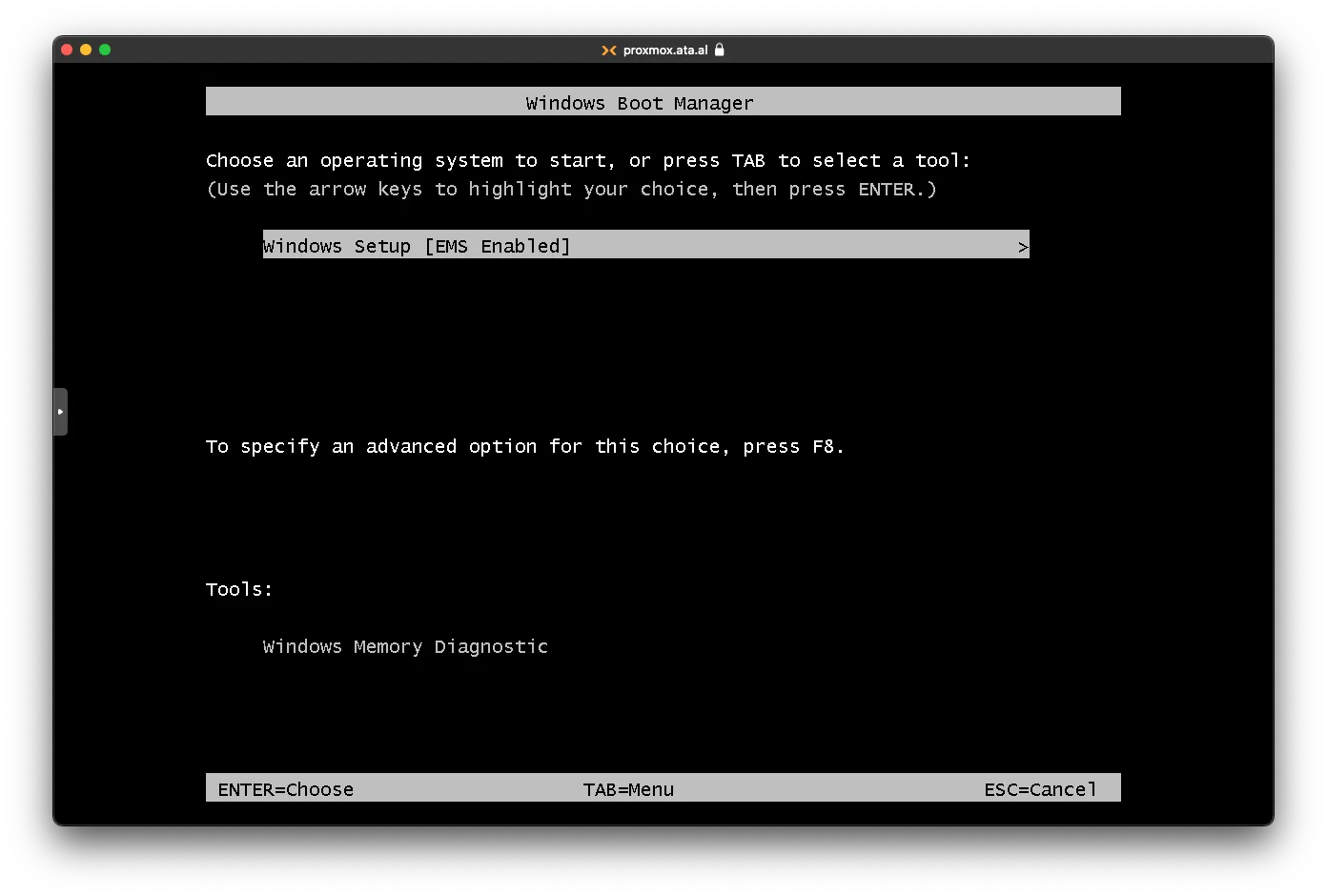
Keep the Language, Time, and Keyboard the same and click on Next.
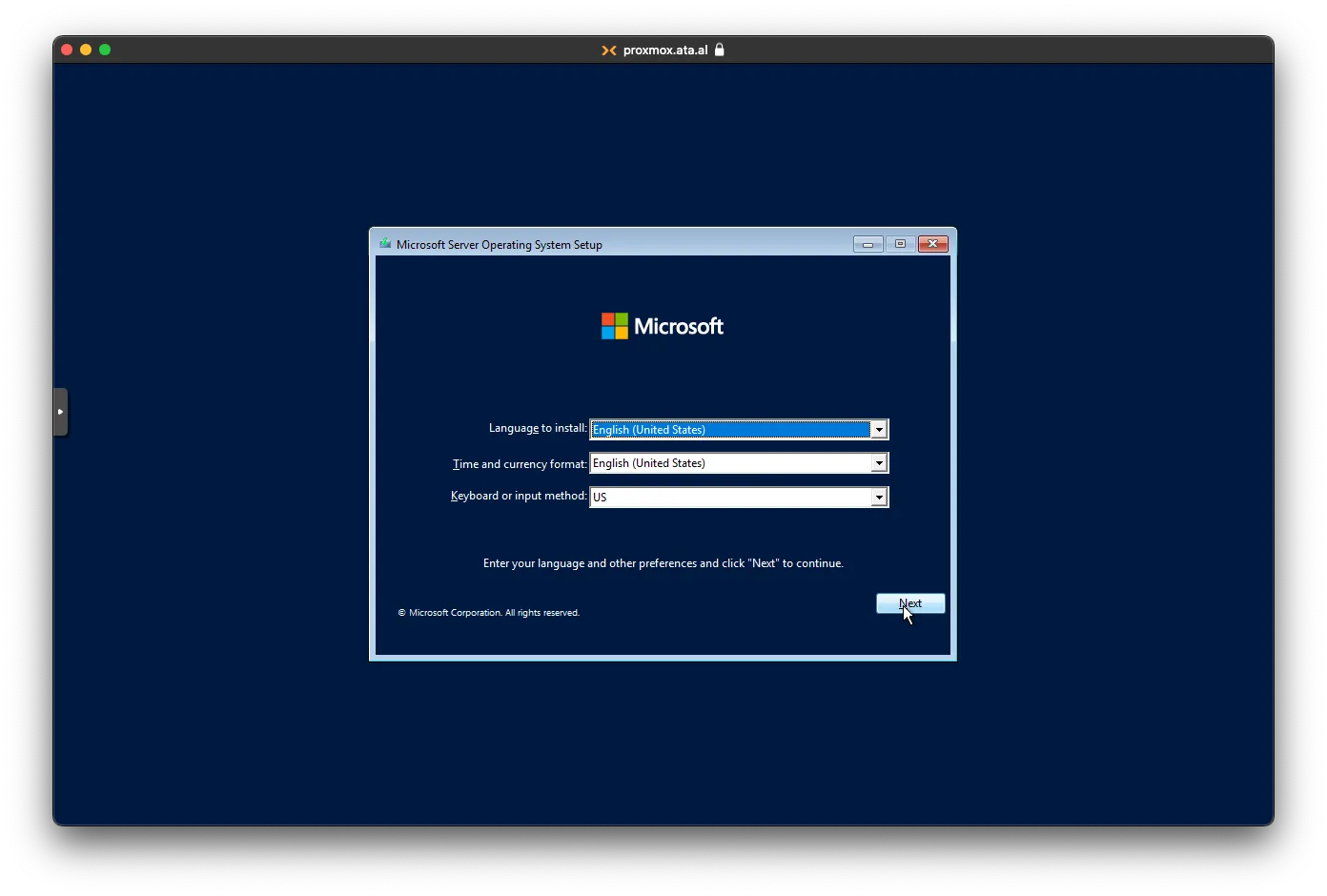
Press Install now
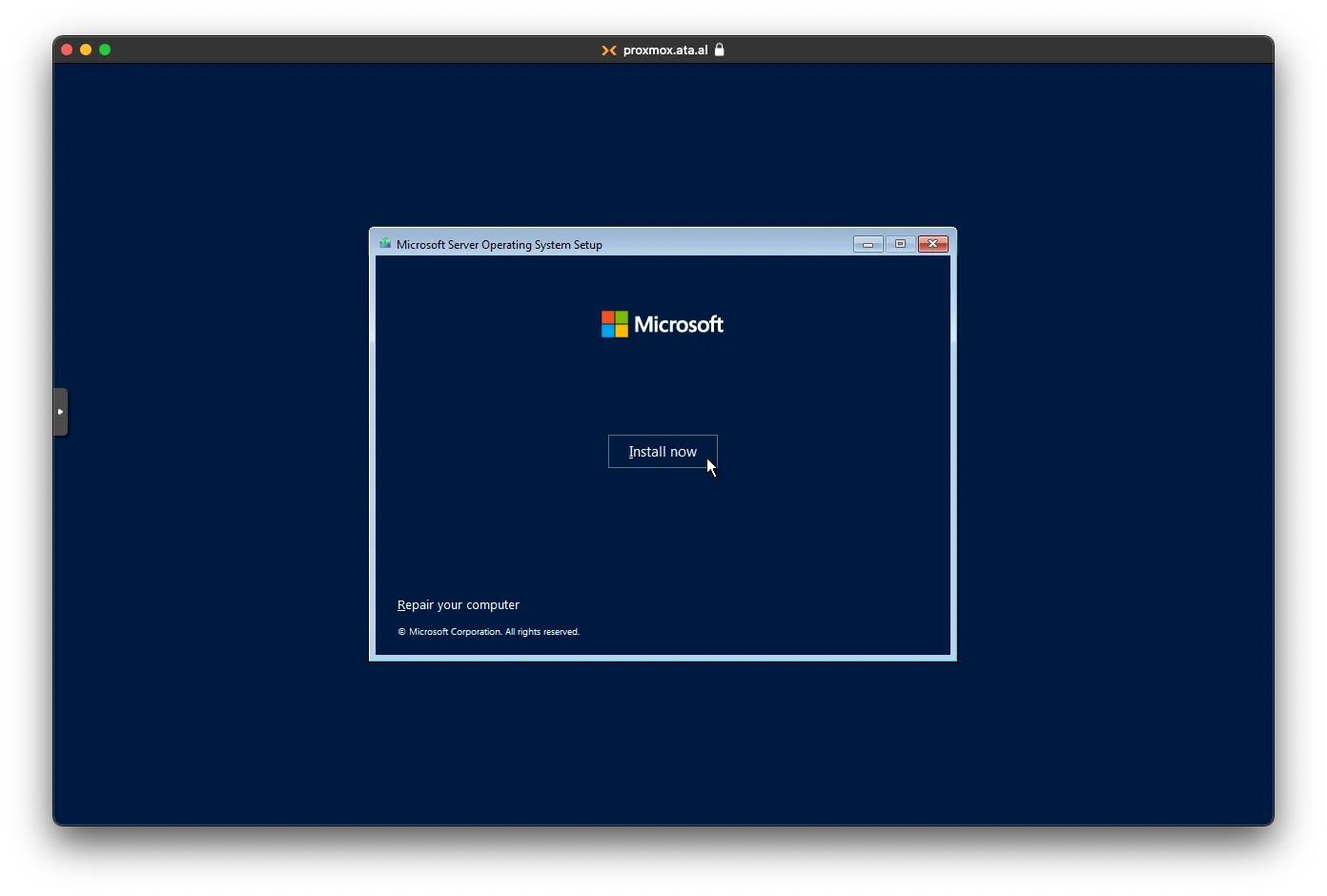
You can skip the Product Key.
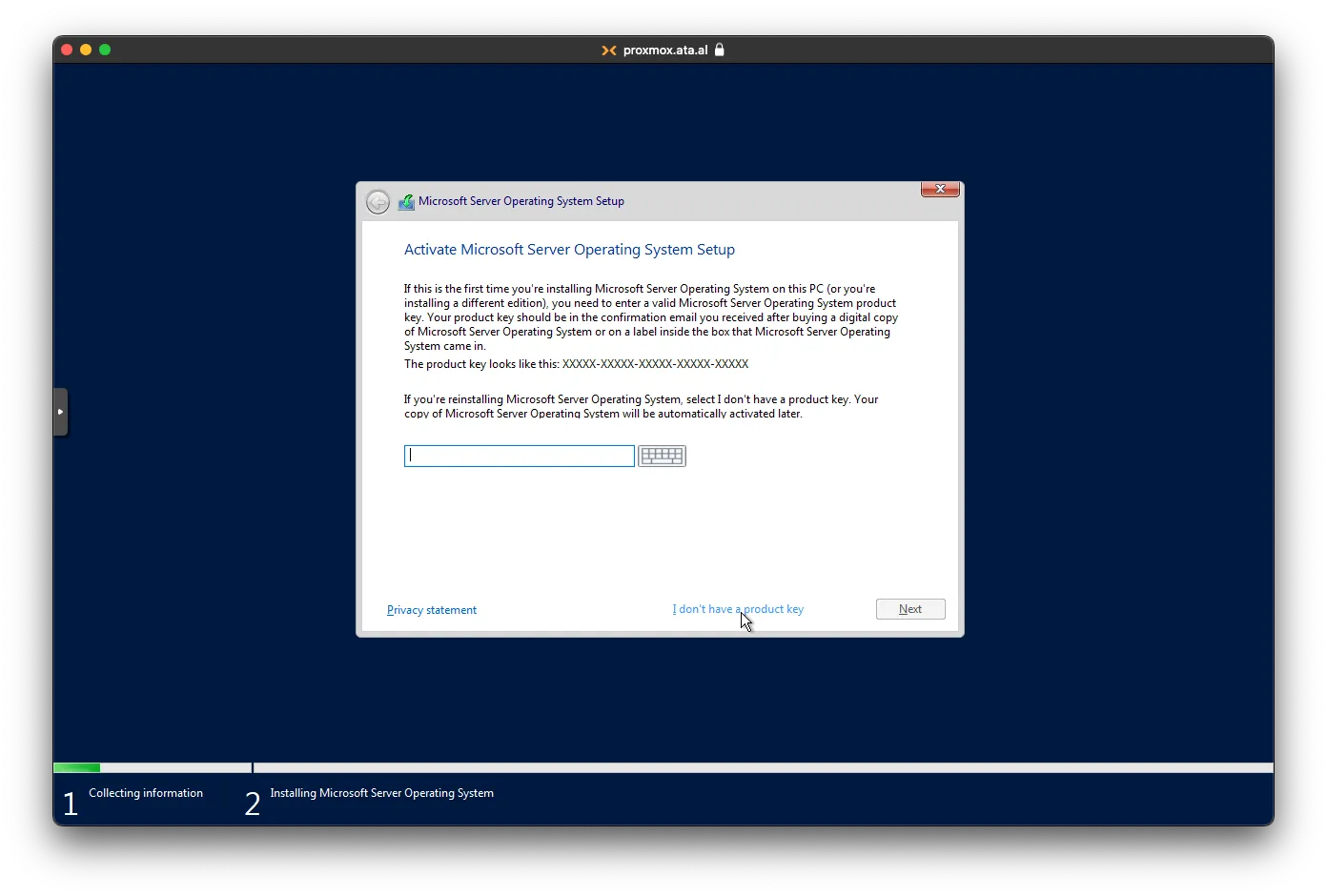
You can choose Standard.
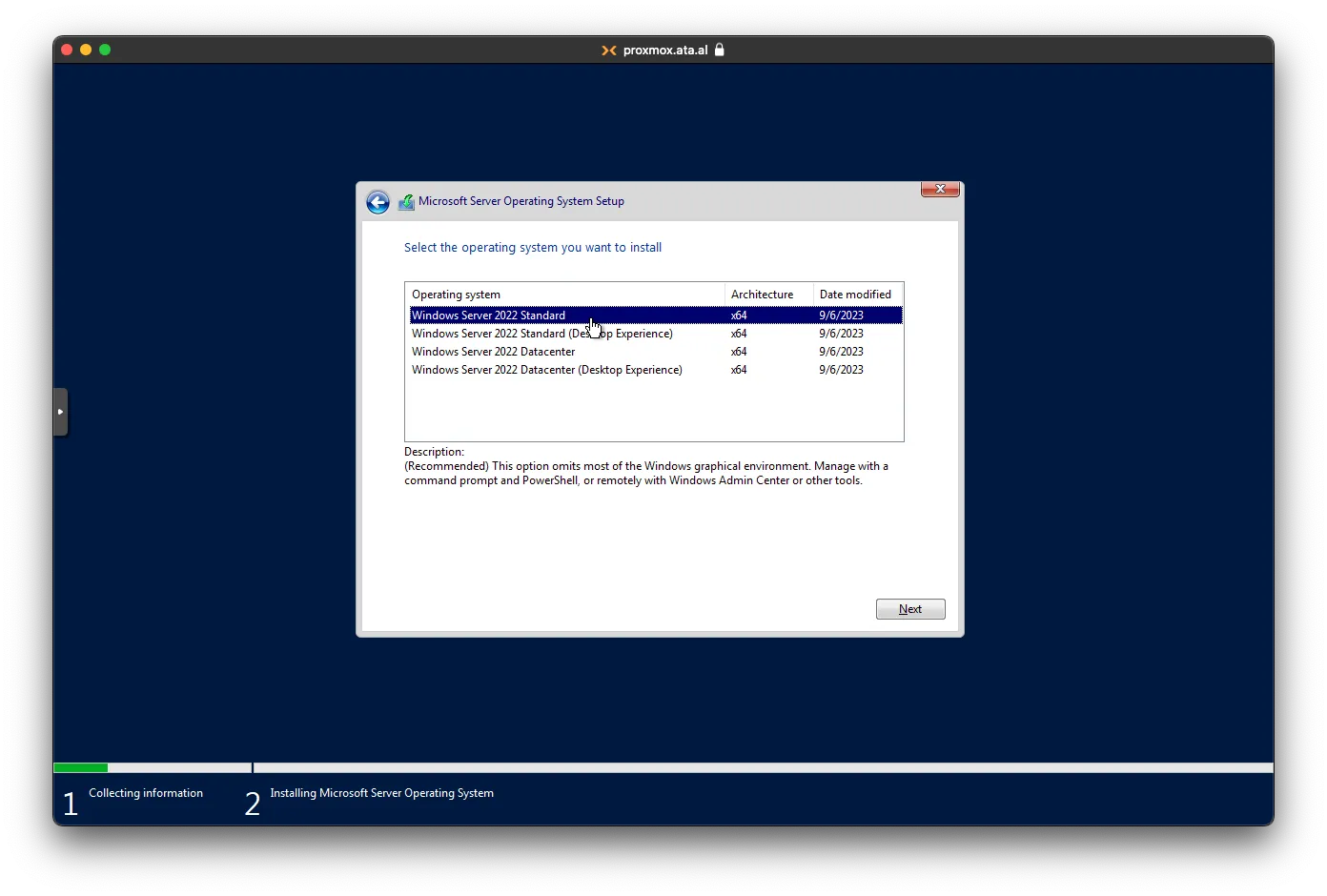
Agree to the terms and click on Next.
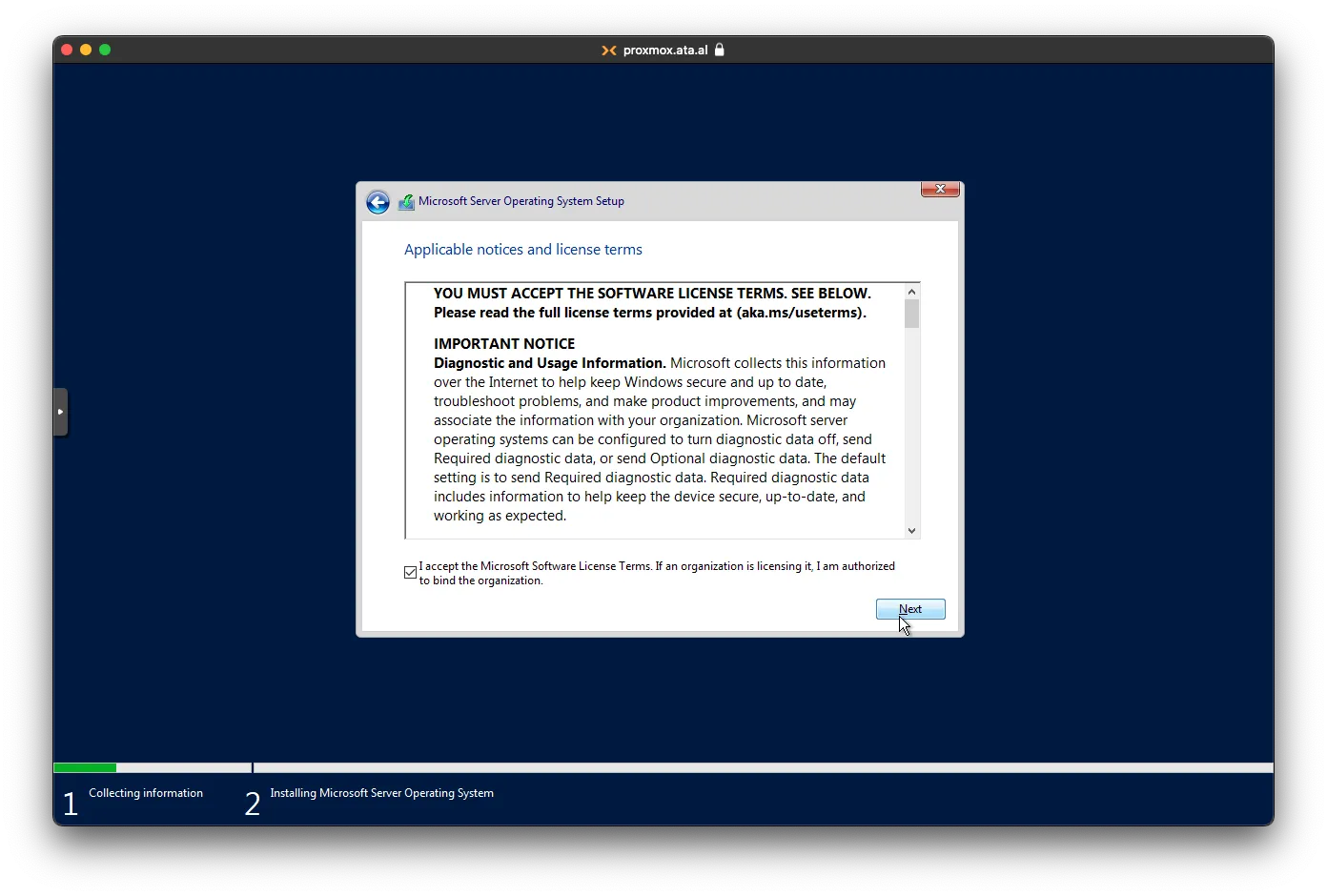
Choose Custom as there is no OS installed
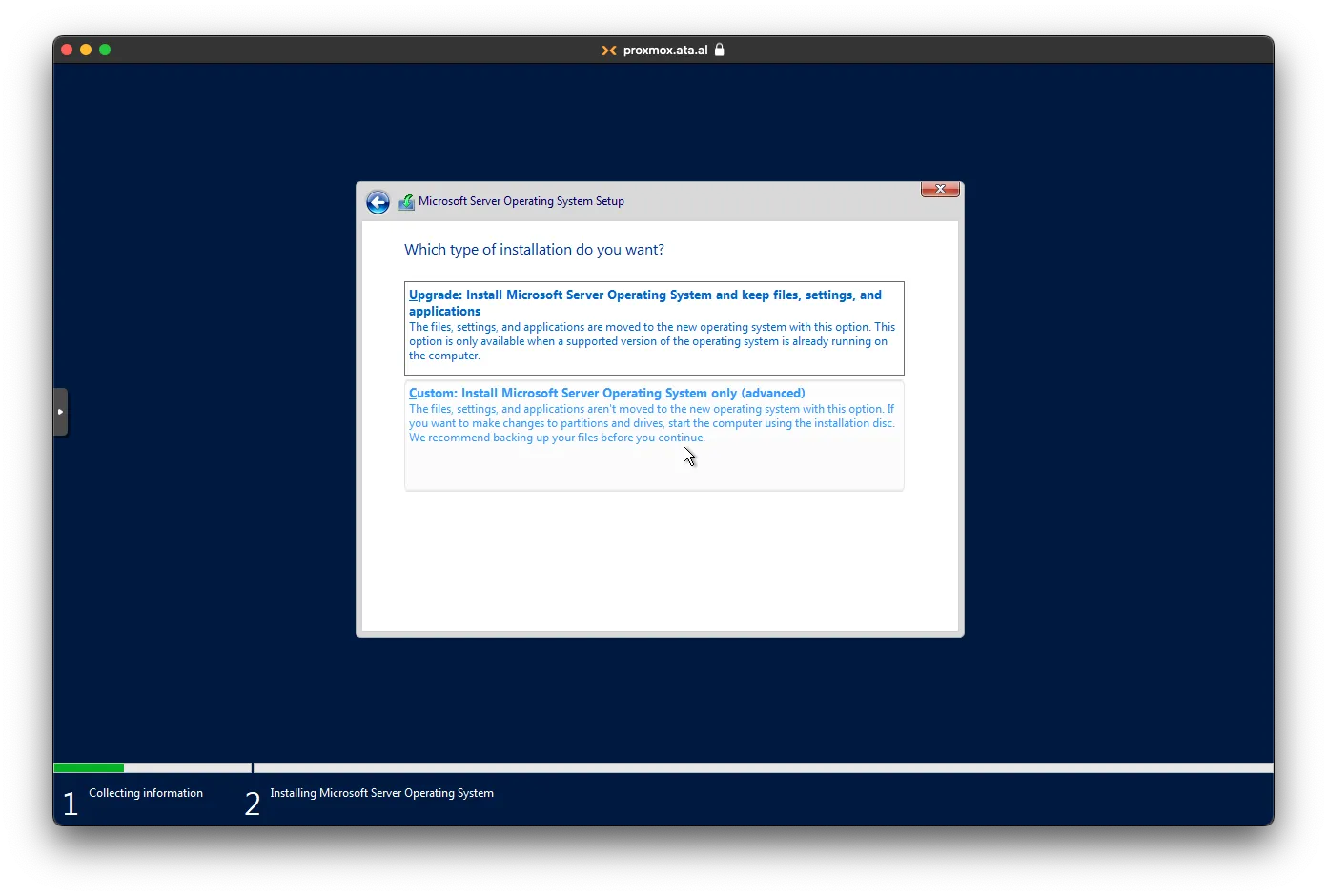
Once you load, windows won’t be able to find the virtual drive as VirtIO drivers are not installed by default; click on Load Driver.
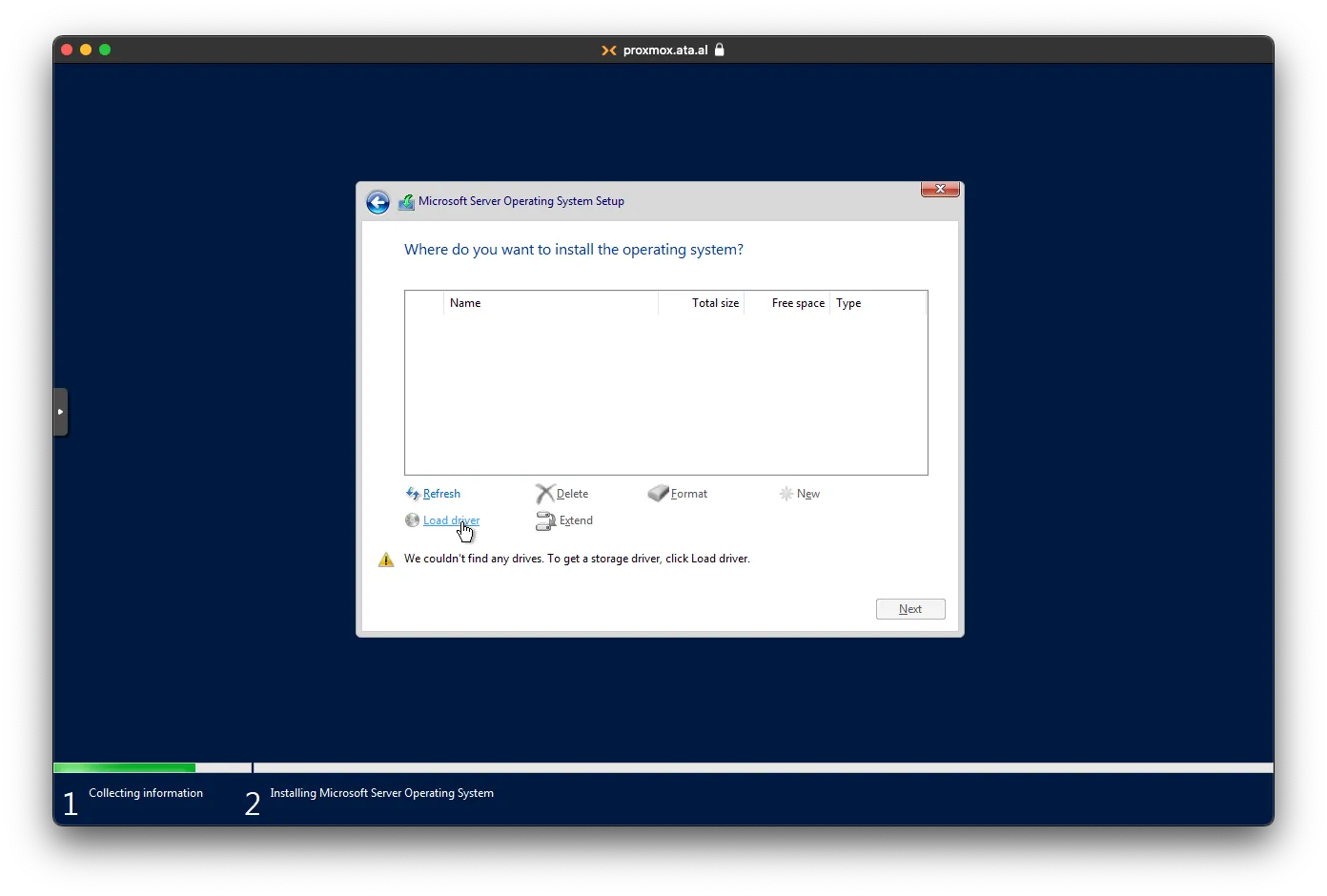
Click on Browse
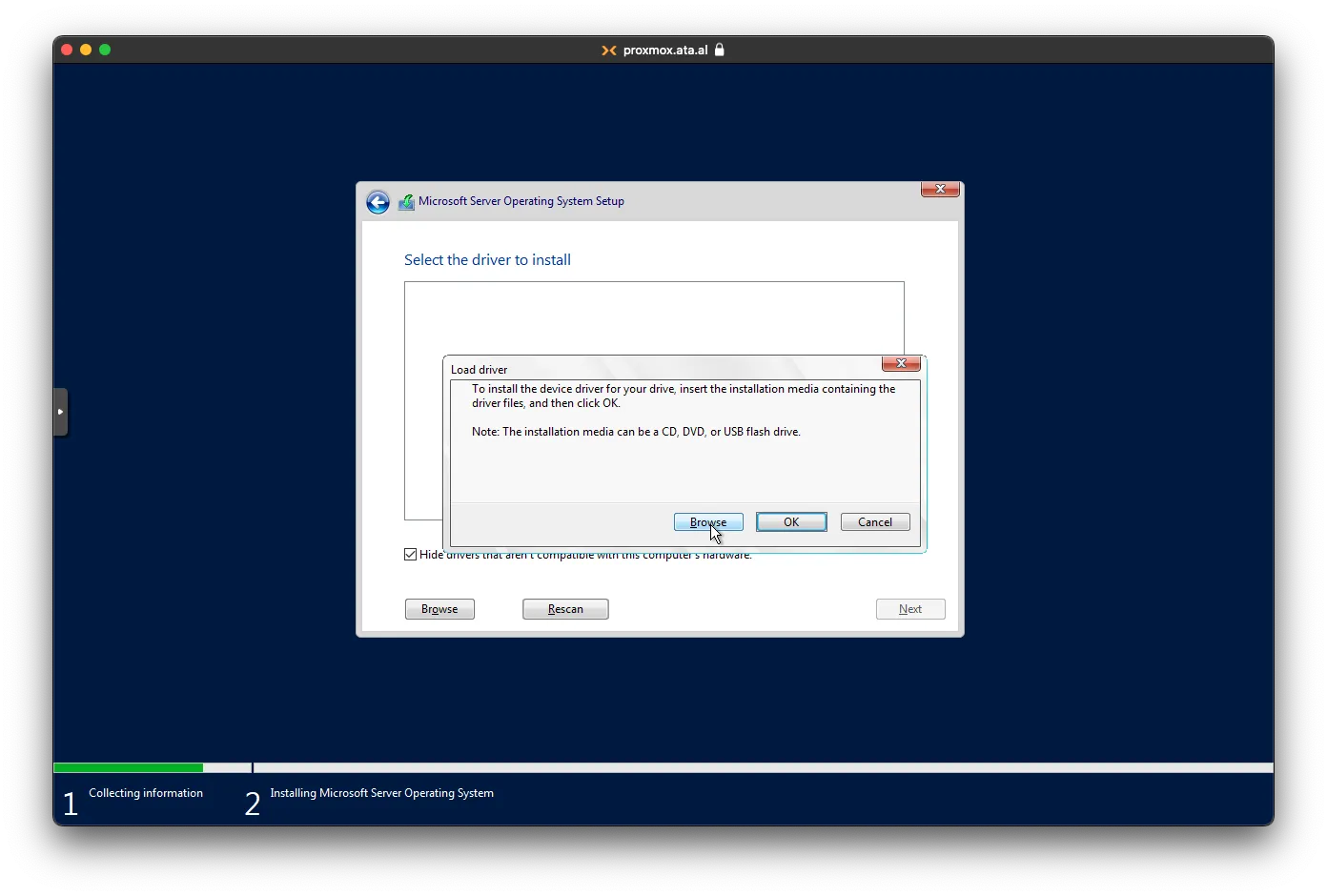
Select the virtual CD drive virt-win-x.x.xxxx
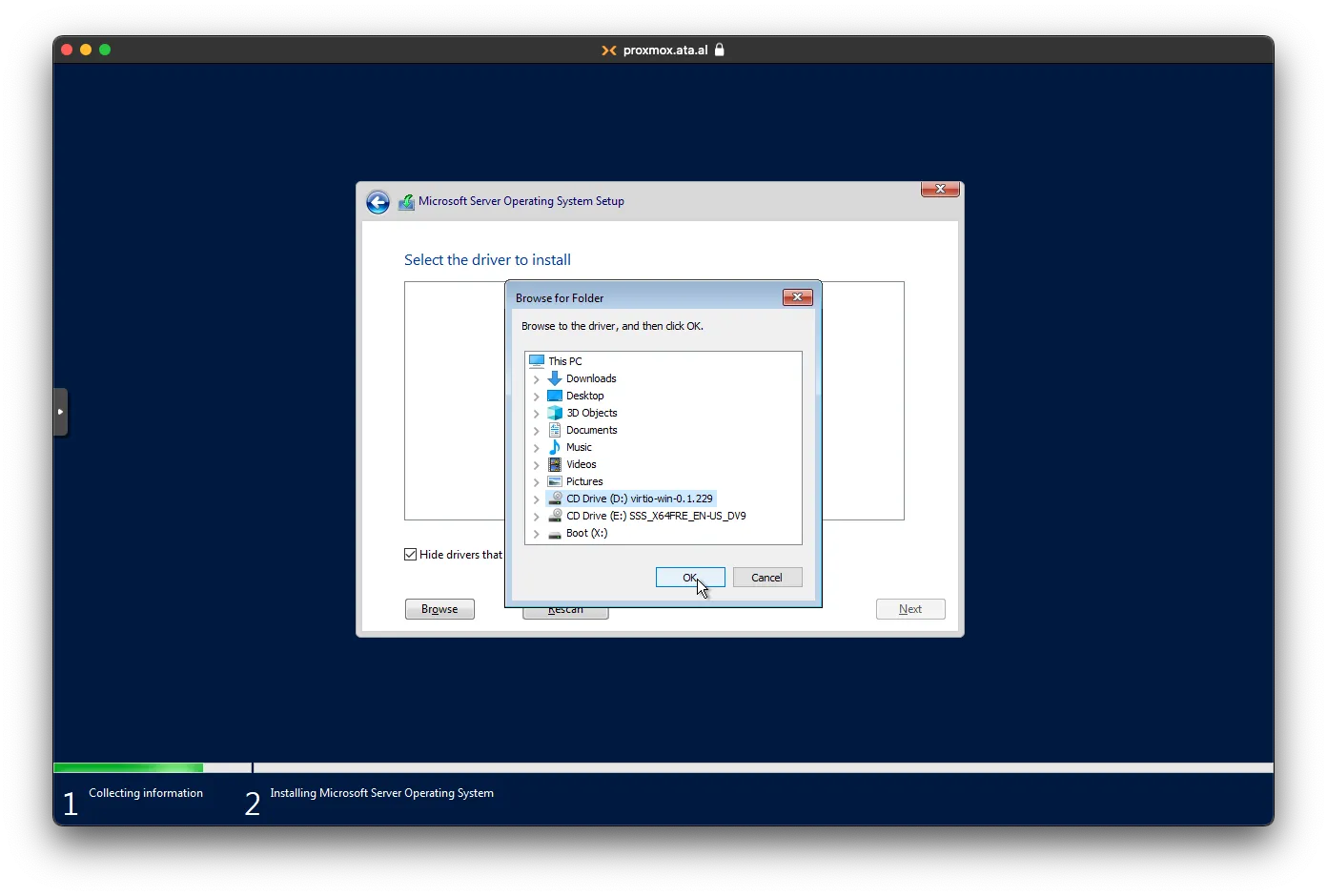
Browse to amd64 then the 2k22 folder and click on OK.
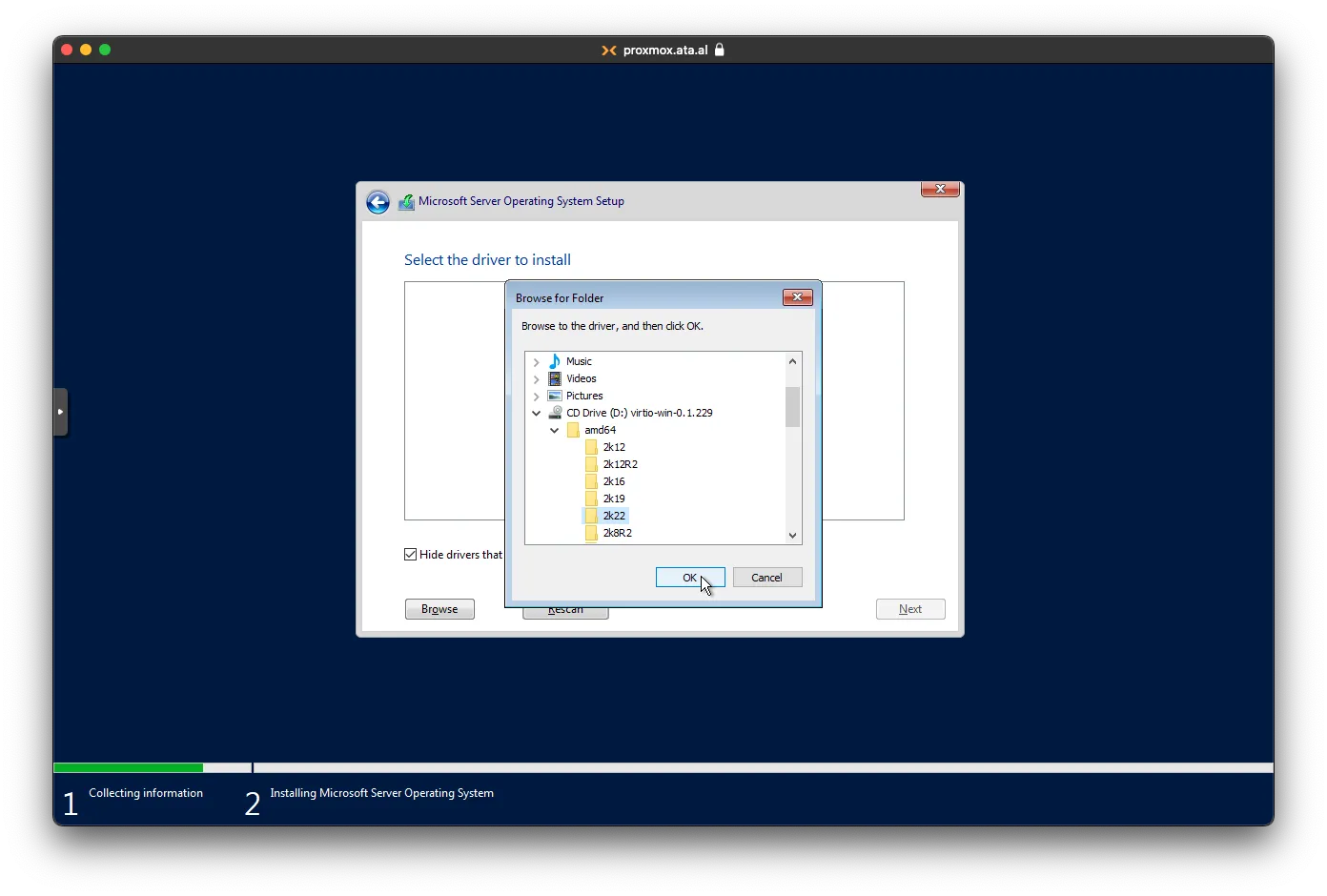
After some time, the correct driver will load. Select it and click on Next.
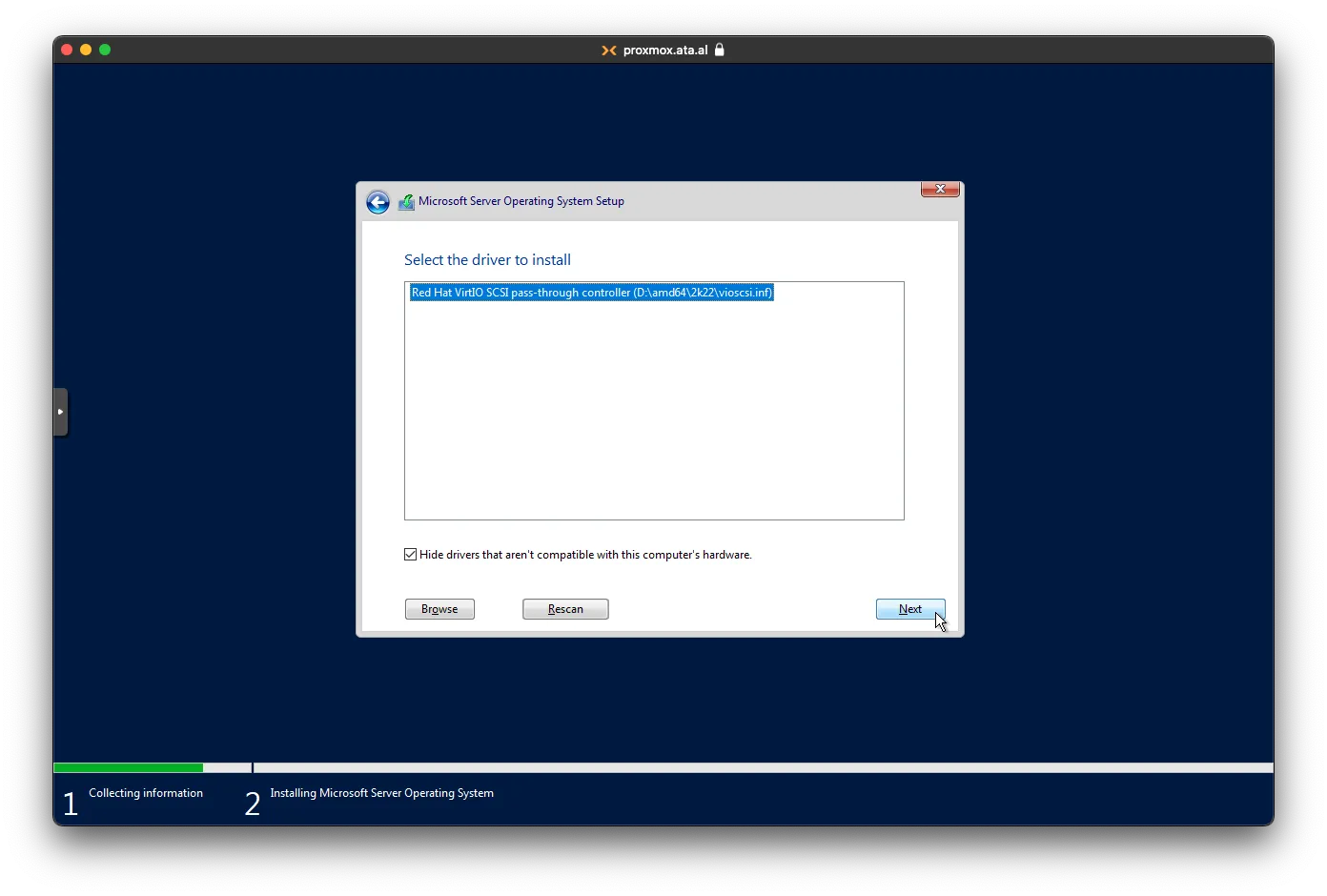
On this page, select the new Drive 0 and click on Next.
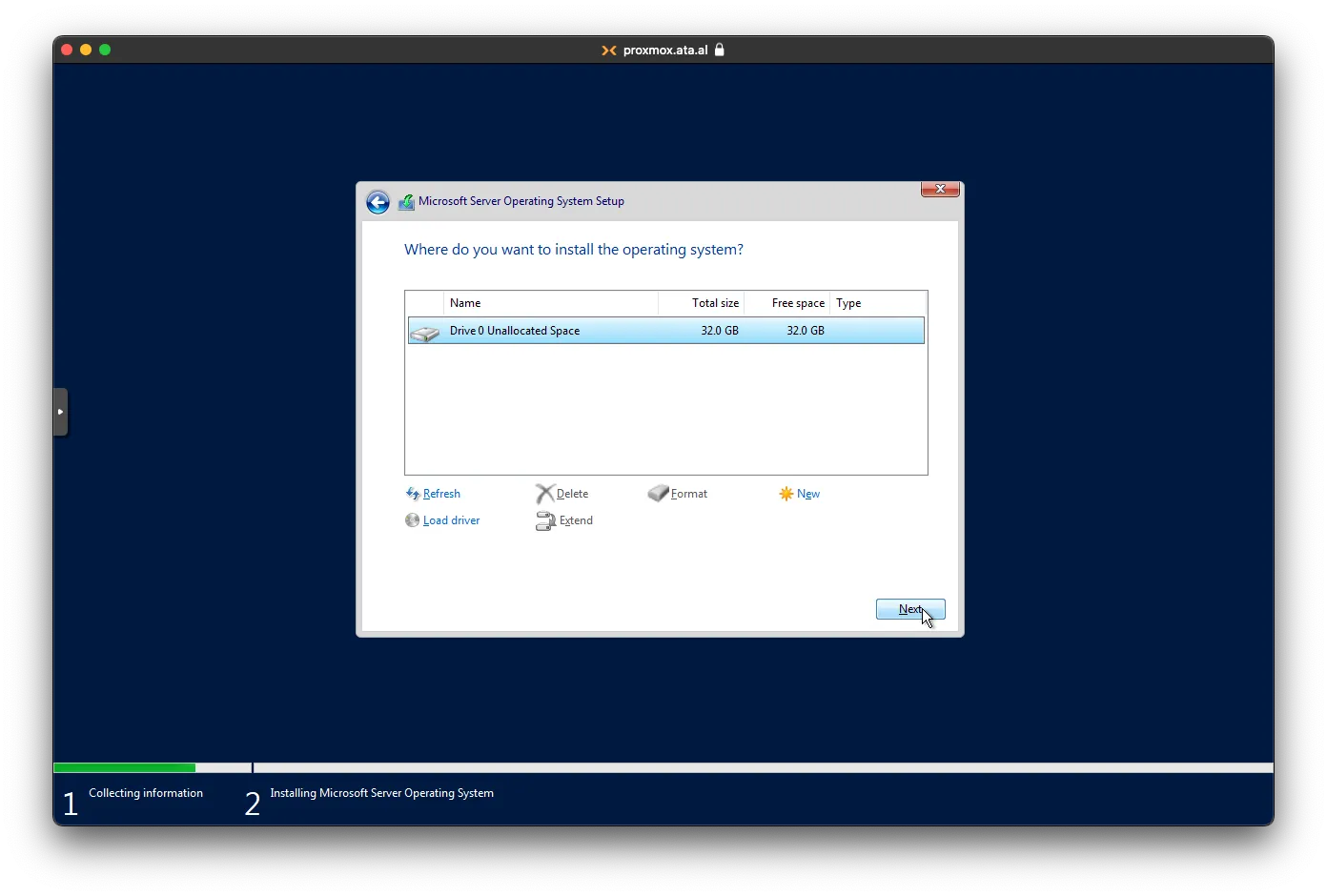
Wait until Windows copies the file; it will reboot several times to finish the installation.
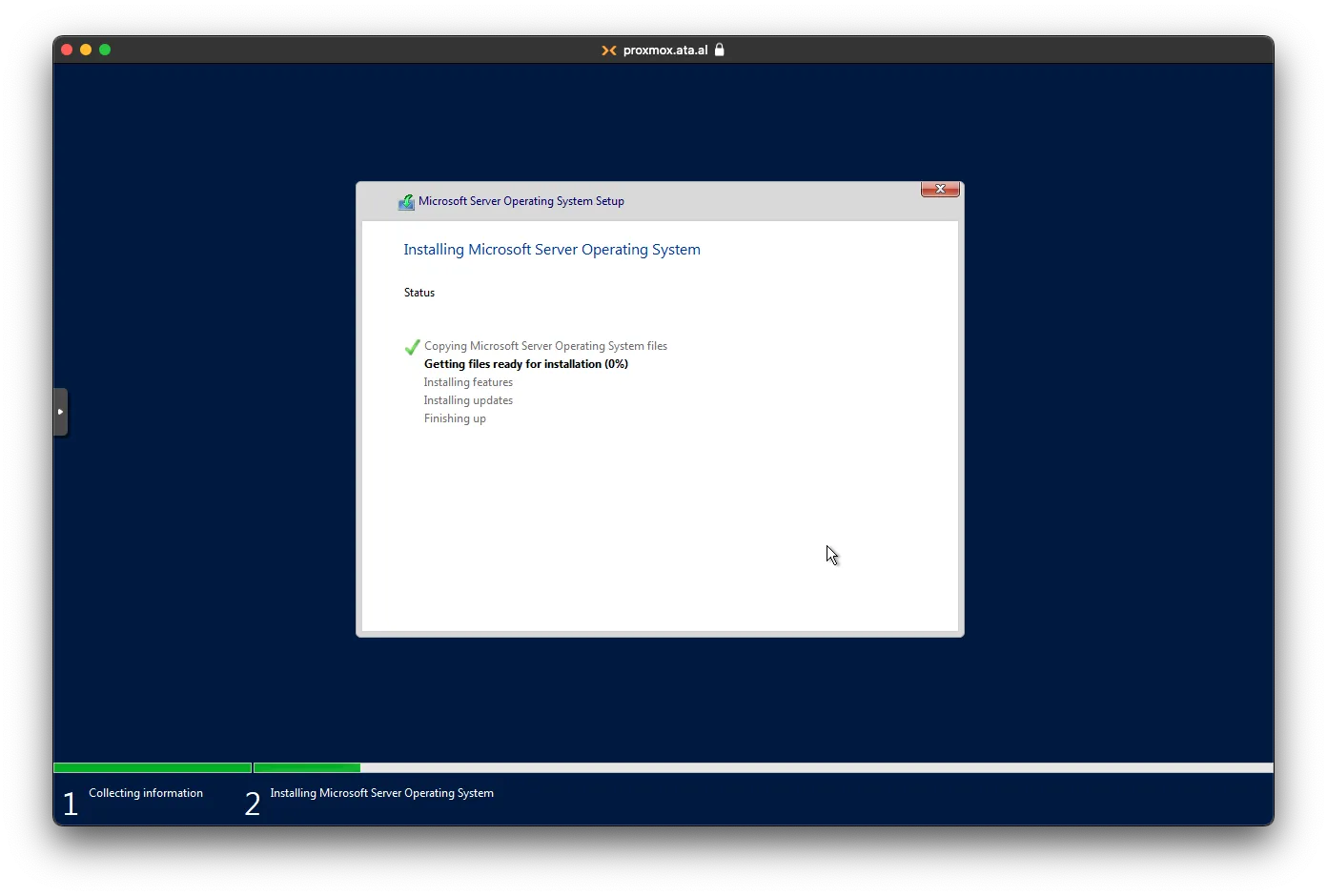
After the VM comes back, only you will be asked to update the admin password
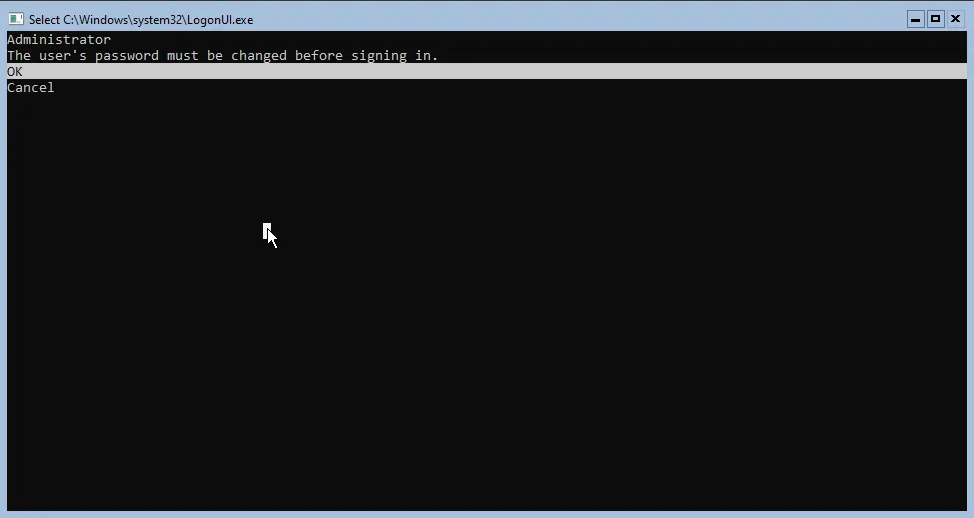
You will need to use the tab and enter keys to confirm
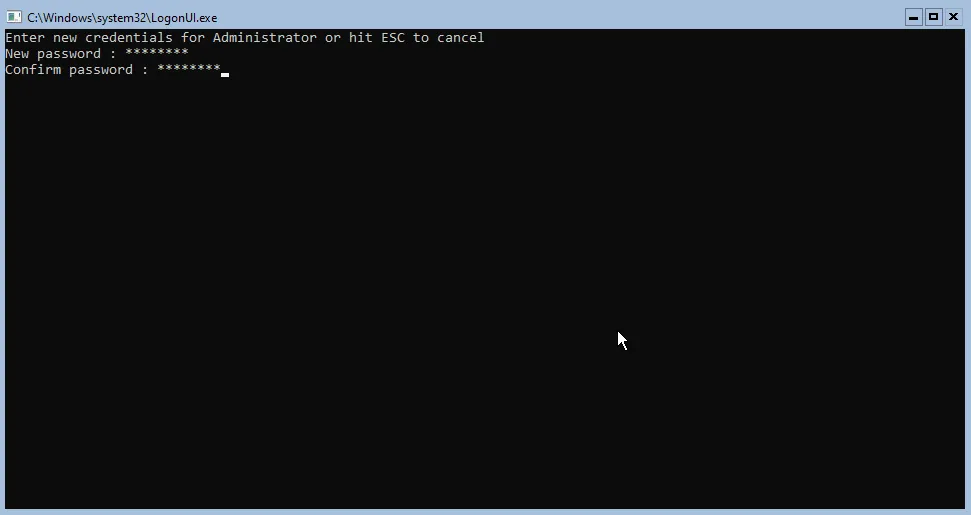
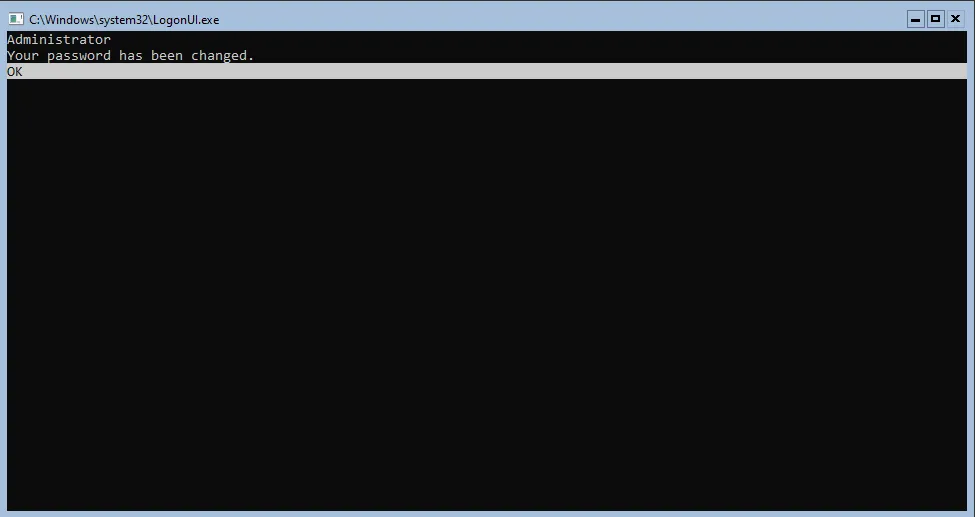
After the ‘Desktop’ loads, we will need to install the driver for VirtIO and install the guest agent; type in 15 to exit to powershell
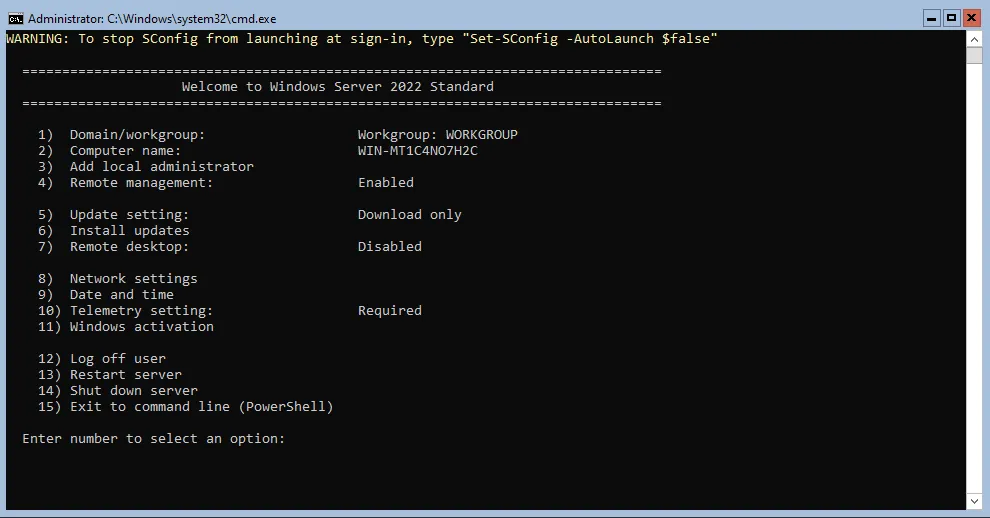
Run the following to install VirtIO Drivers
# Install Base Drivers for Network, Ballon and Serial
pnputil -i -a D:\NetKVM\2k22\amd64\*.inf
pnputil -i -a D:\Balloon\2k22\amd64\*.inf
pnputil -i -a D:\vioserial\2k22\amd64\*.inf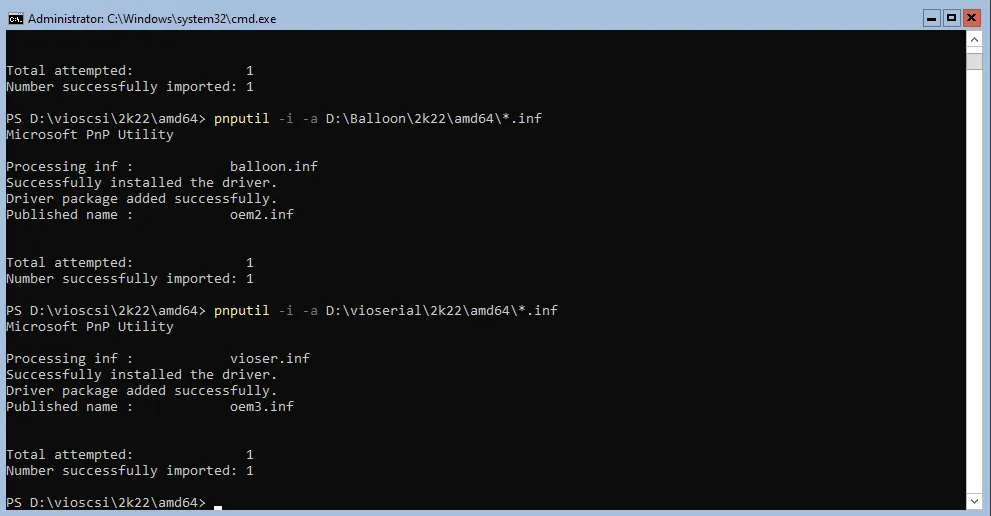
# Install Guest Agent
msiexec /i D:\guest-agent\qemu-ga-x86_64.msi
# Install Baloon Exe
D:\Balloon\2k22\amd64\blnsvr.exe -i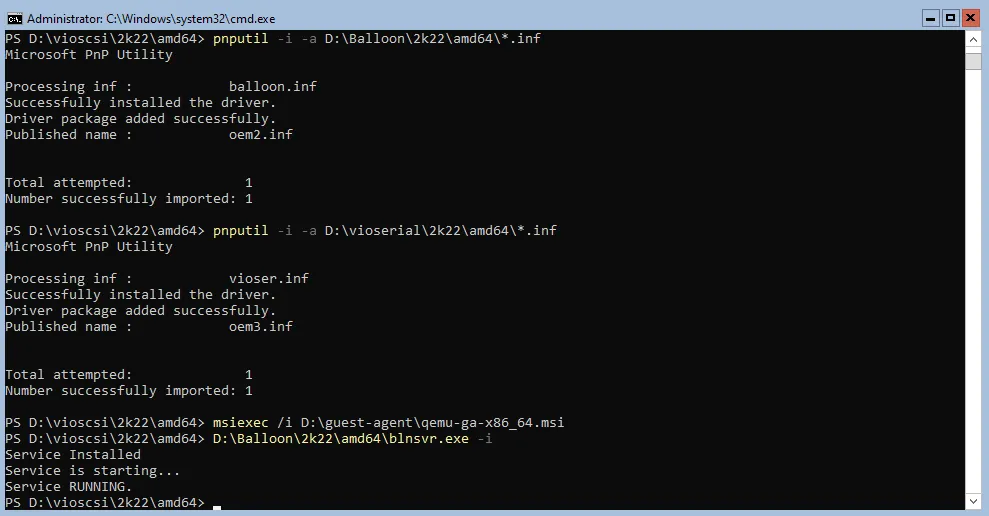
Setting Static IP
Disabling IPv6
run the following to get all the adapters with IPv6
Get-NetAdapterBinding -ComponentID ms_tcpip6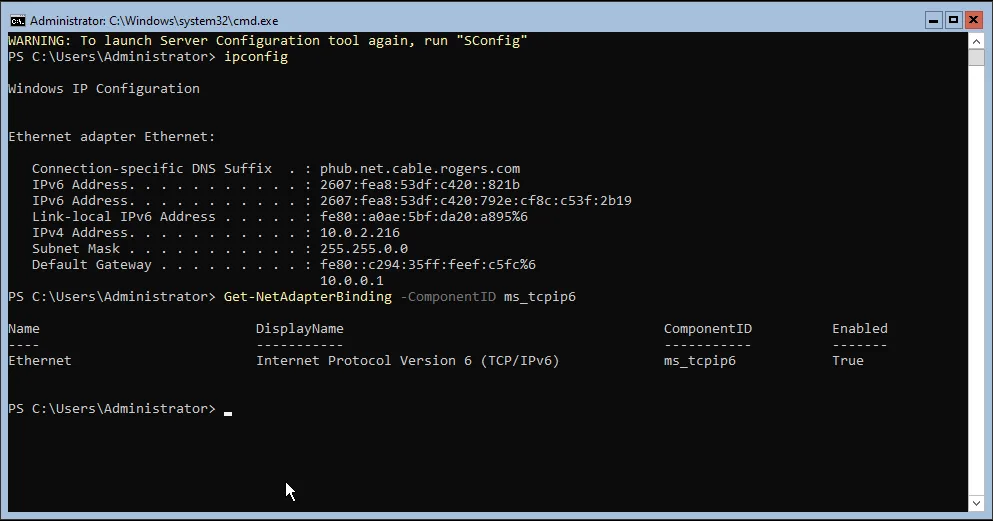
To turn off IPv6 on that network, run the following
Disable-NetAdapterBinding -Name "Ethernet" -ComponentID ms_tcpip6Setting IP, Subnet and Default Gateway
New-NetIPAddress –IPAddress 10.0.220.10 -DefaultGateway 10.0.0.1 -PrefixLength 16 -InterfaceIndex (Get-NetAdapter).InterfaceIndex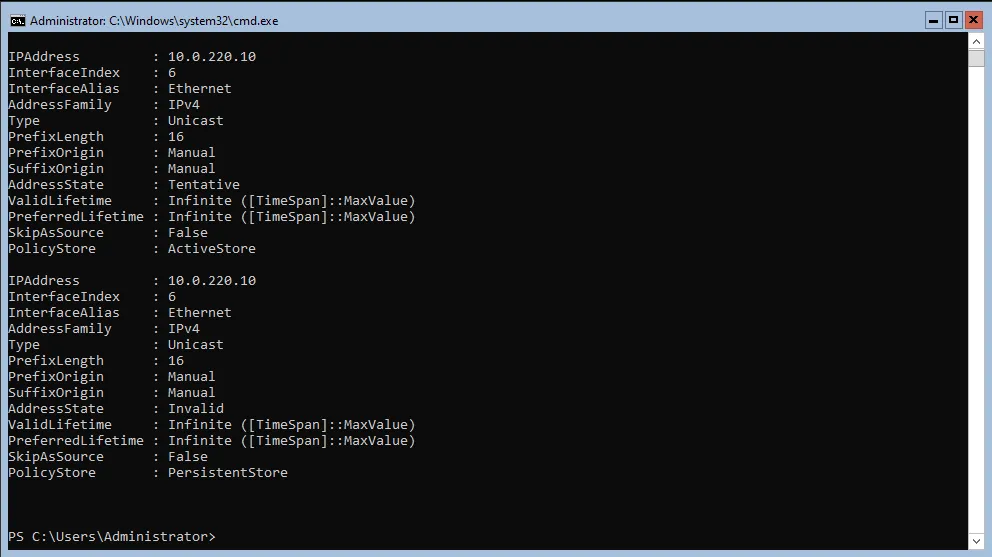
Setting DNS
Set-DNSClientServerAdress –InterfaceIndex (Get-NetAdapter).InterfaceIndex –ServerAddresses 1.1.1.1,1.0.0.1