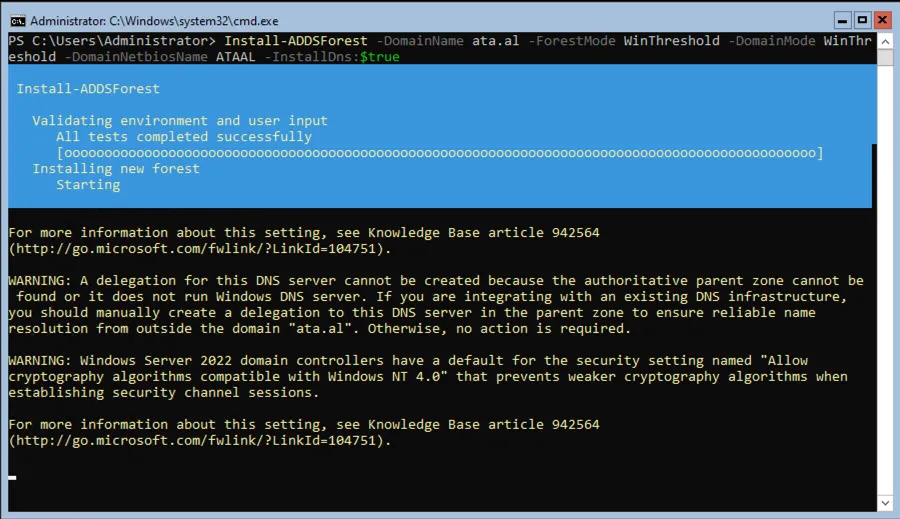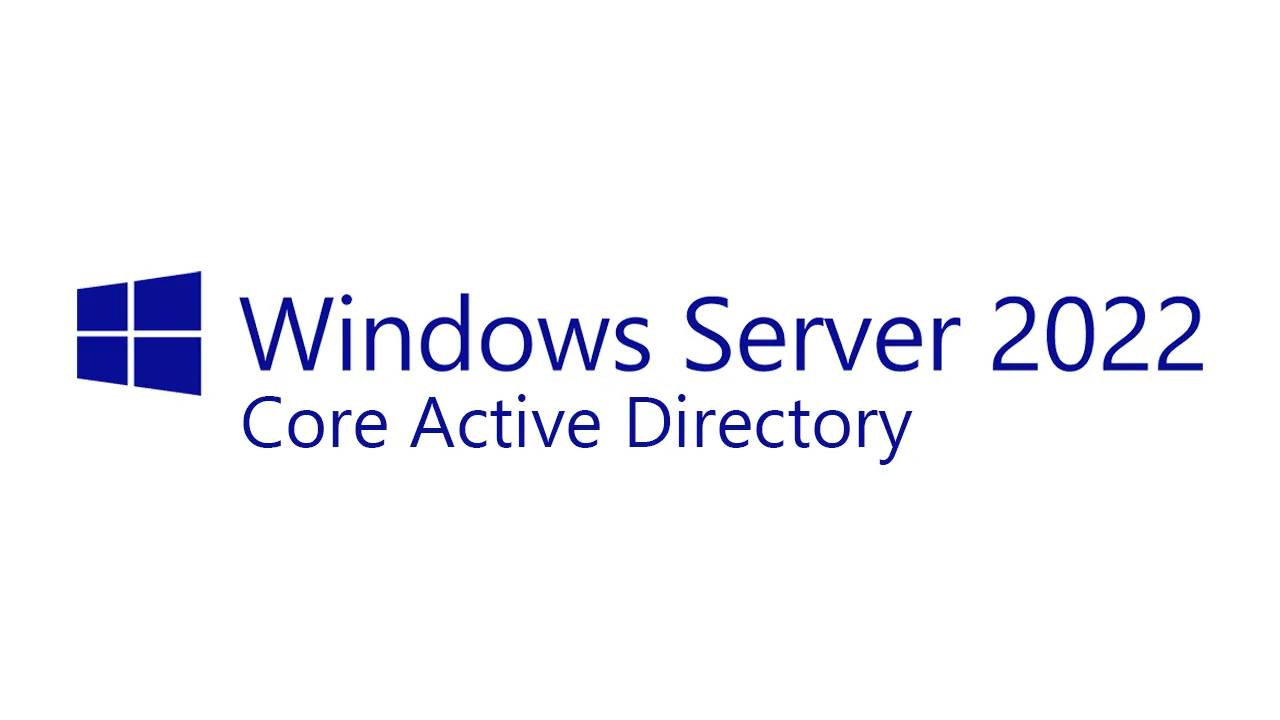
Windows Server Core 2022 2nd Active Directory
/ 1 min read
Last Updated:Introduction
We will need to change the DNS to add the first AD, as another router handles DHCP, and this server won’t know how to reach the ADC.
Setting IP, Subnet and Default Gateway
New-NetIPAddress –IPAddress 10.0.220.11 -DefaultGateway 10.0.0.1 -PrefixLength 16 -InterfaceIndex (Get-NetAdapter).InterfaceIndexSet-DNSClientServerAdress –InterfaceIndex (Get-NetAdapter).InterfaceIndex –ServerAddresses 10.0.220.10Install Active Directory Domain Services (ADDS) role by running the following command
Install-WindowsFeature AD-Domain-Services –IncludeManagementTools -Verbose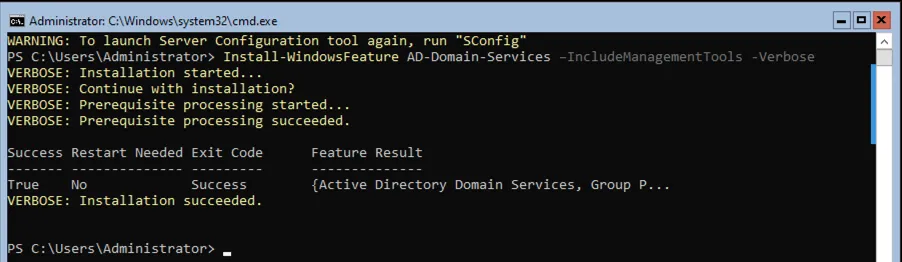
To check if AD-Domain-Services is installed, run
Get-WindowsFeature -Name *AD*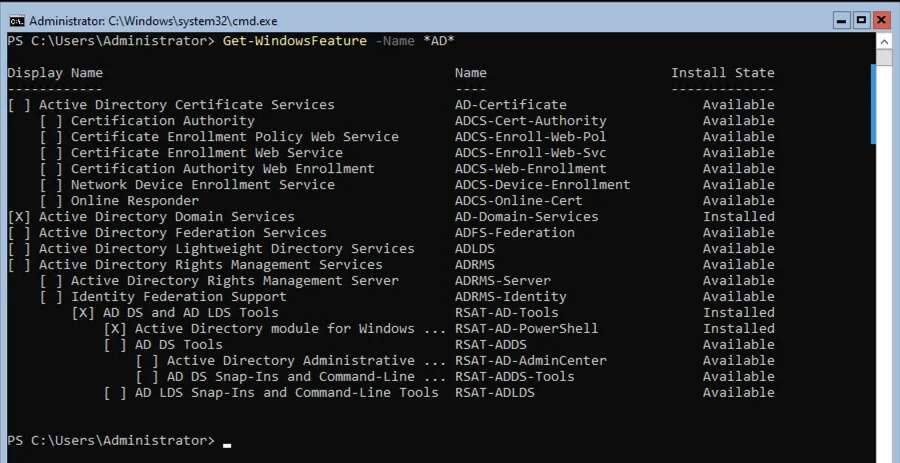
Install a new Active Directory forest with the following
Install-ADDSDomainController -DomainName ata.al -InstallDns -Credential (get-credential ataal\Administrator)You will be prompted to make a SafeModeAdministratorPassword

You will be asked if this server will be promoted to a Domain Controller. Type in A to accept all

It might take some time to set it all up