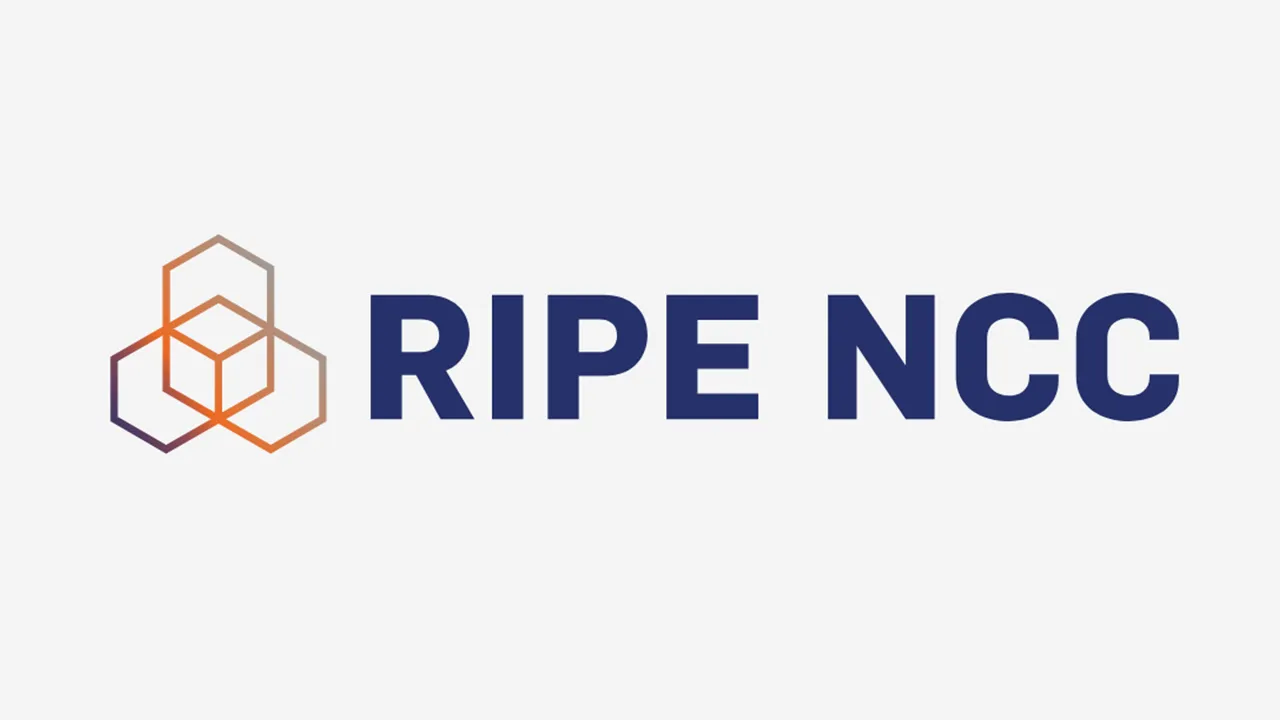Introduction
After getting your route published, you might notice that when looking up the location of the IPs, they are set randomly. https://www.iplocation.net/ip-lookup
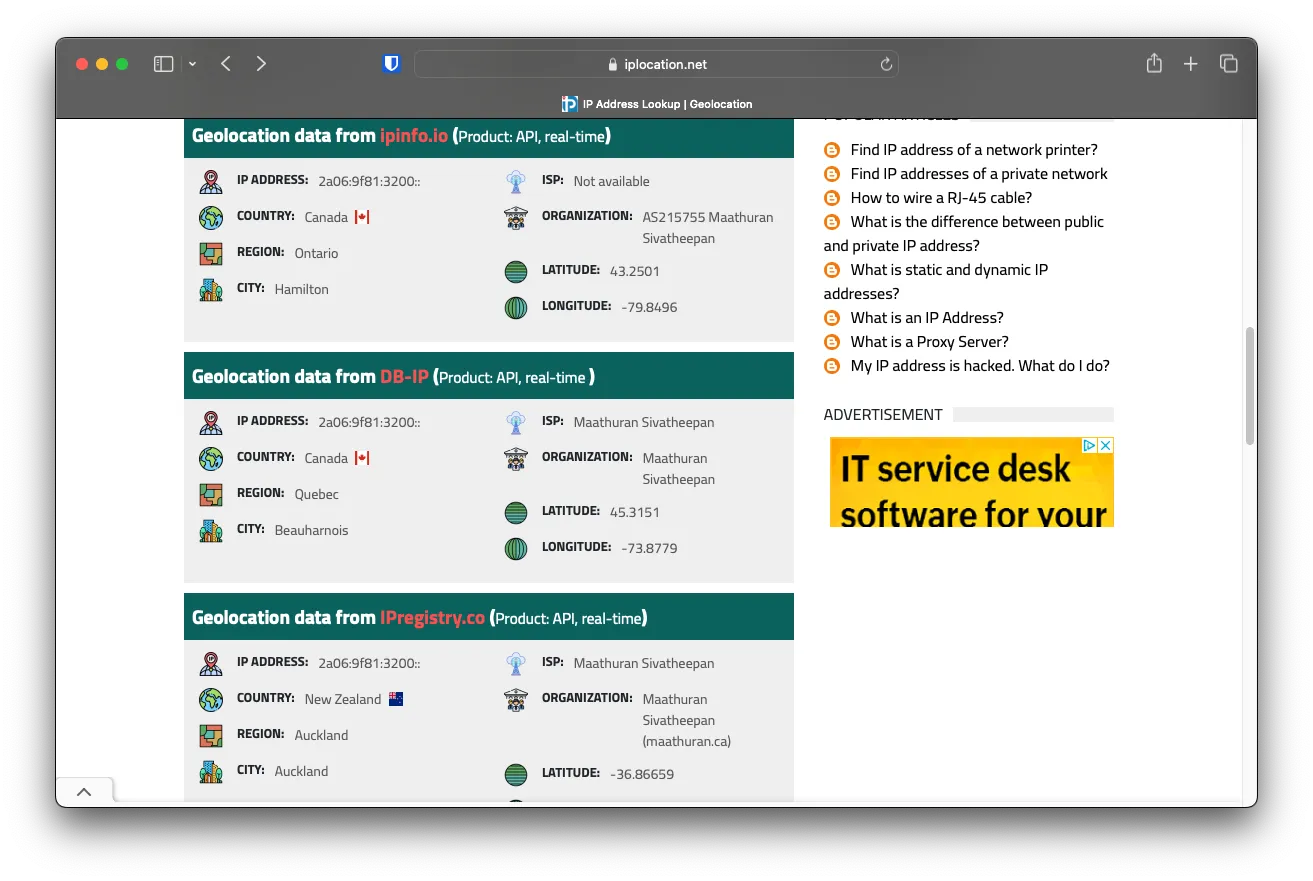
GeoFeed
A way to automate imports is to set up a GeoFeed on a publicly accessible website that lists the IP prefix along with the country in ISO 3166 format.
Geofeed.csv
Setup the .csv file like the following
# prefix,country_code,region_code,city,postal
2a06:9f81:3200::/48,CA,CA-ON,Toronto,
2a06:9f81:3201::/48,US,US-FL,Miami,
2a06:9f81:3202::/48,LU,LU-ME,Bissen,
2a06:9f81:3203::/48,US,US-NV,Las Vegas,
2a06:9f81:3204::/48,US,US-NY,New York,Checking Geofeed
Before sending the Geofeed results to all of the IP databases, we can use an online checker https://xmsl.dev/geofeed-validator to validate them first.
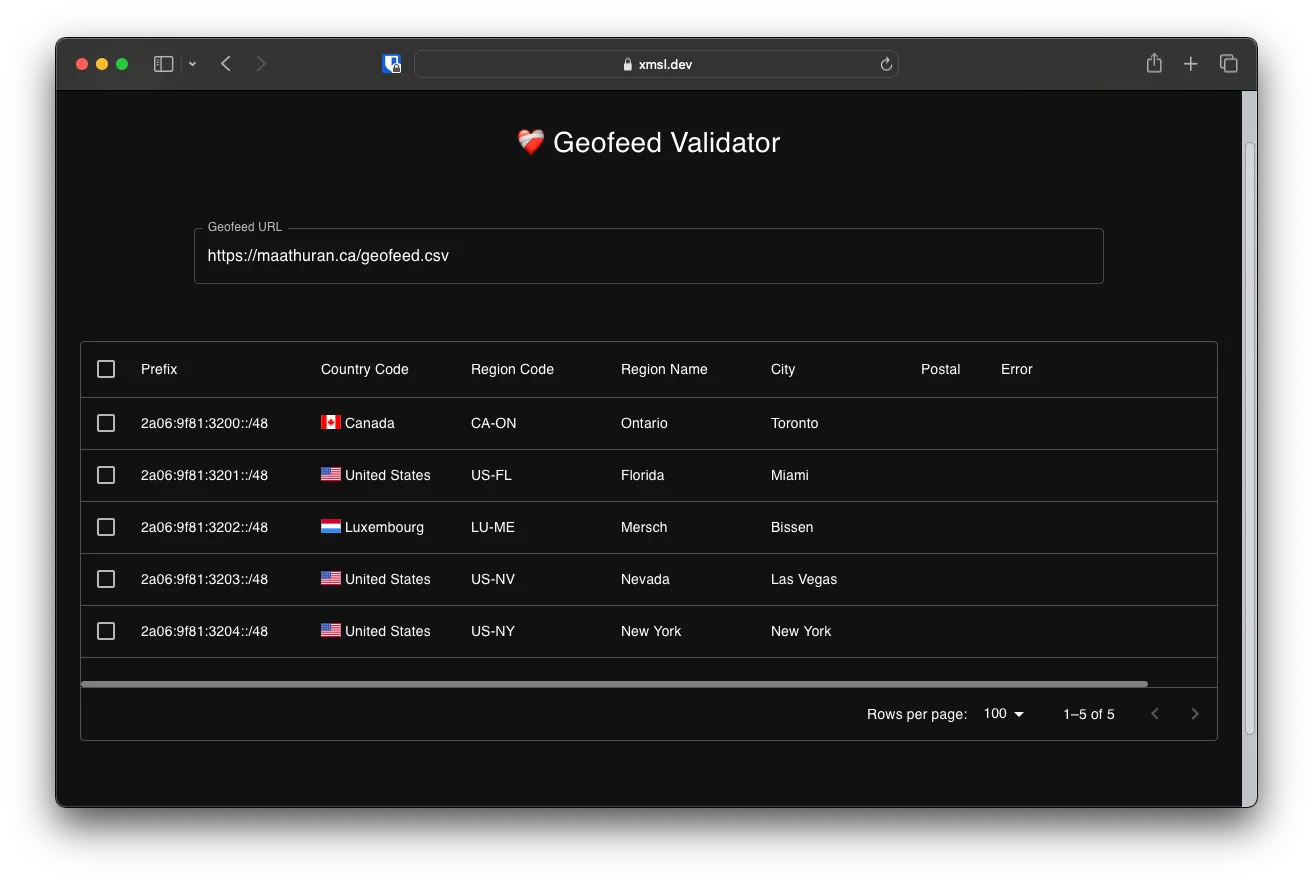
Setting Geodfeed on RIPE
Login to RIPE DB, and under My Resources then IPv6 Block, add a new attribute and choose geofeed
 Fill out the URL with the same one as the validator
Fill out the URL with the same one as the validator
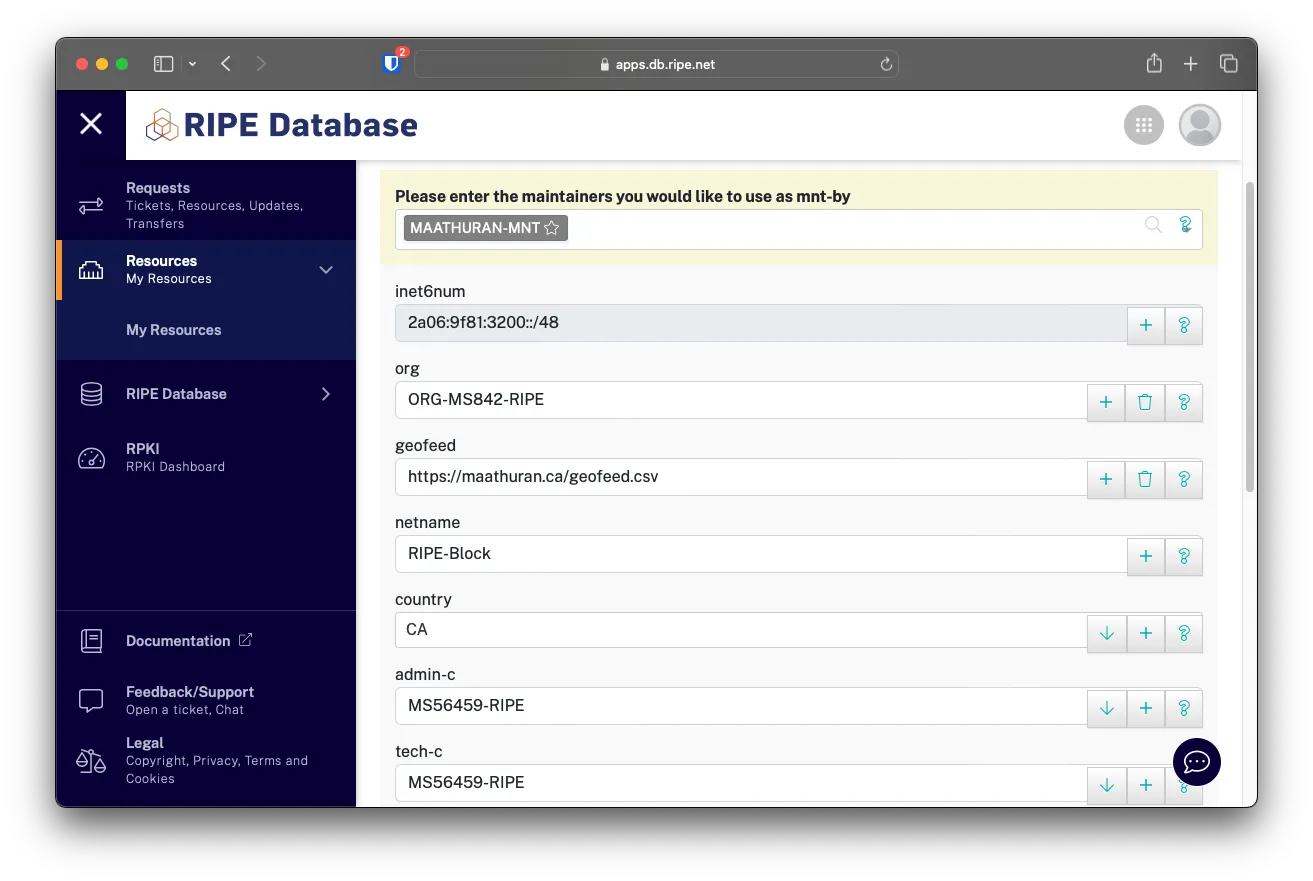 Click on
Click on submit to update the RIPE object
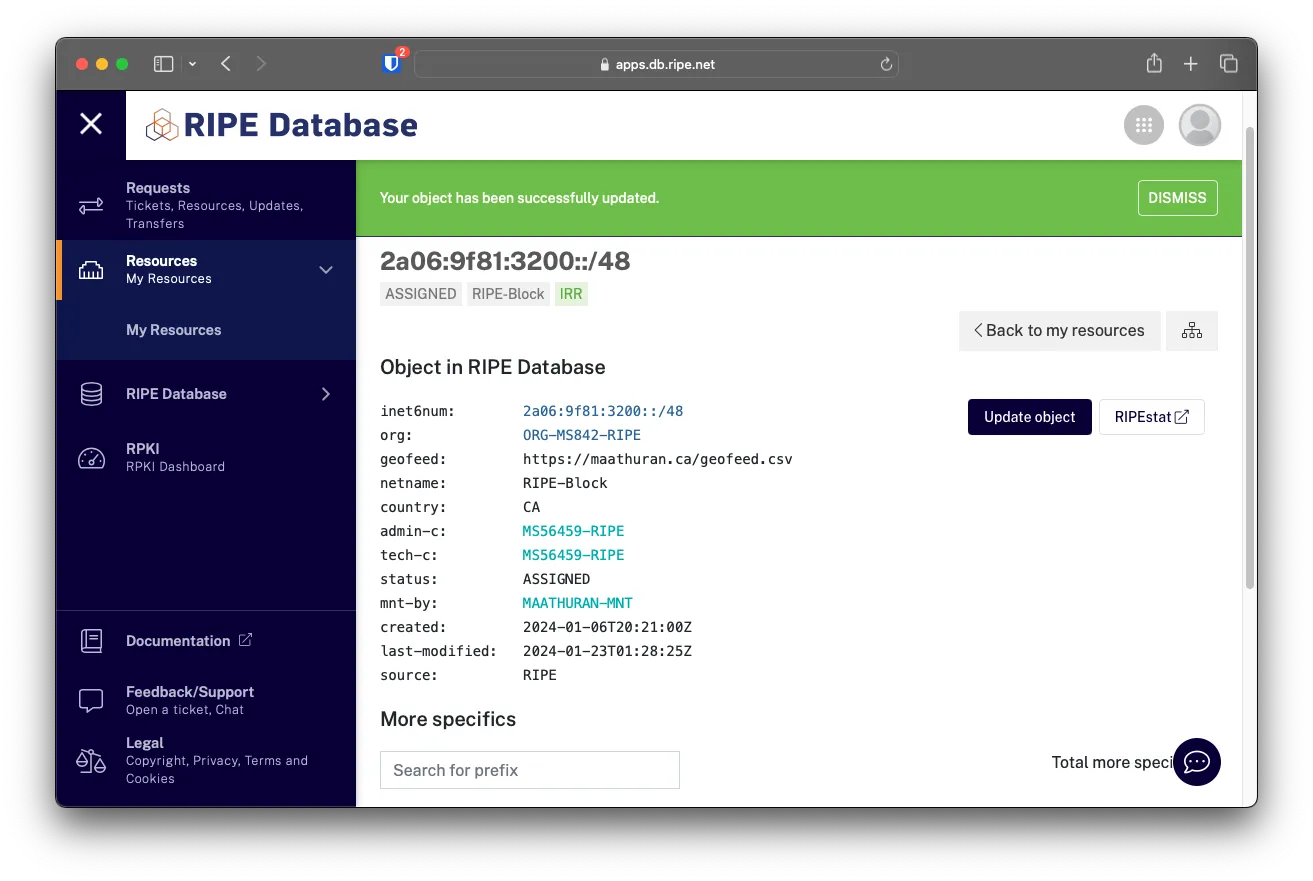
Contacting IP Databases
Included below is a list of Database websites that store Geofeeds for IPs. Use the template below to send them an email to have your IP’s in thier Geofeed DB builds.
Hello,
Please be advised that under RFC9092 the following has been updated to include a geofeed link.
inet6num: 2a06:9f81:3200::/48
geofeed: https://maathuran.ca/geofeed.csv
Thanks,
Maathuran- [email protected]
- [email protected]
- [email protected]
- [email protected]
- [email protected]
- [email protected]
- [email protected]
- [email protected]
- [email protected]
- [email protected]
- [email protected]
- [email protected]
- [email protected]
- [email protected]
- [email protected]
- [email protected]
- [email protected]