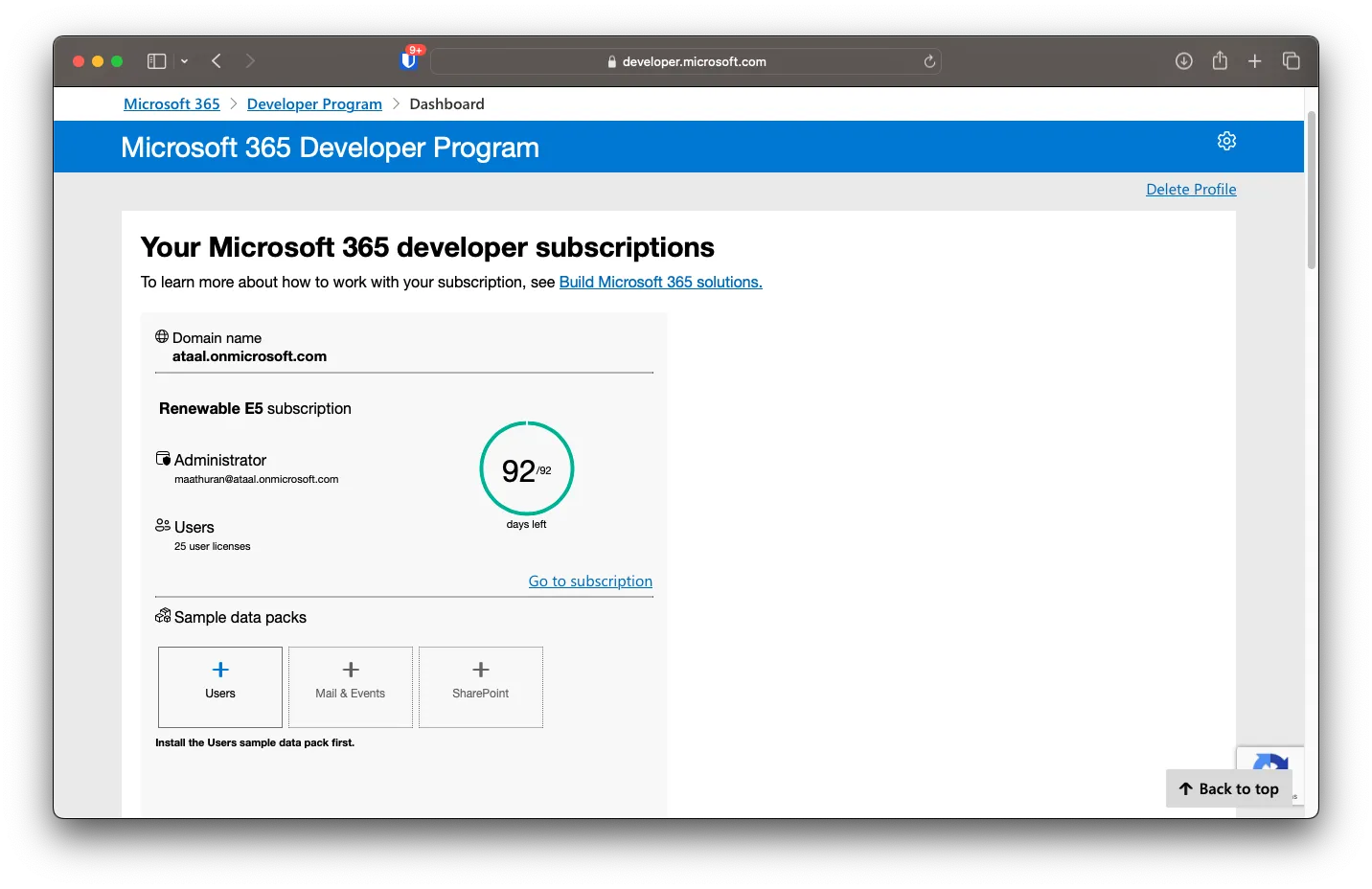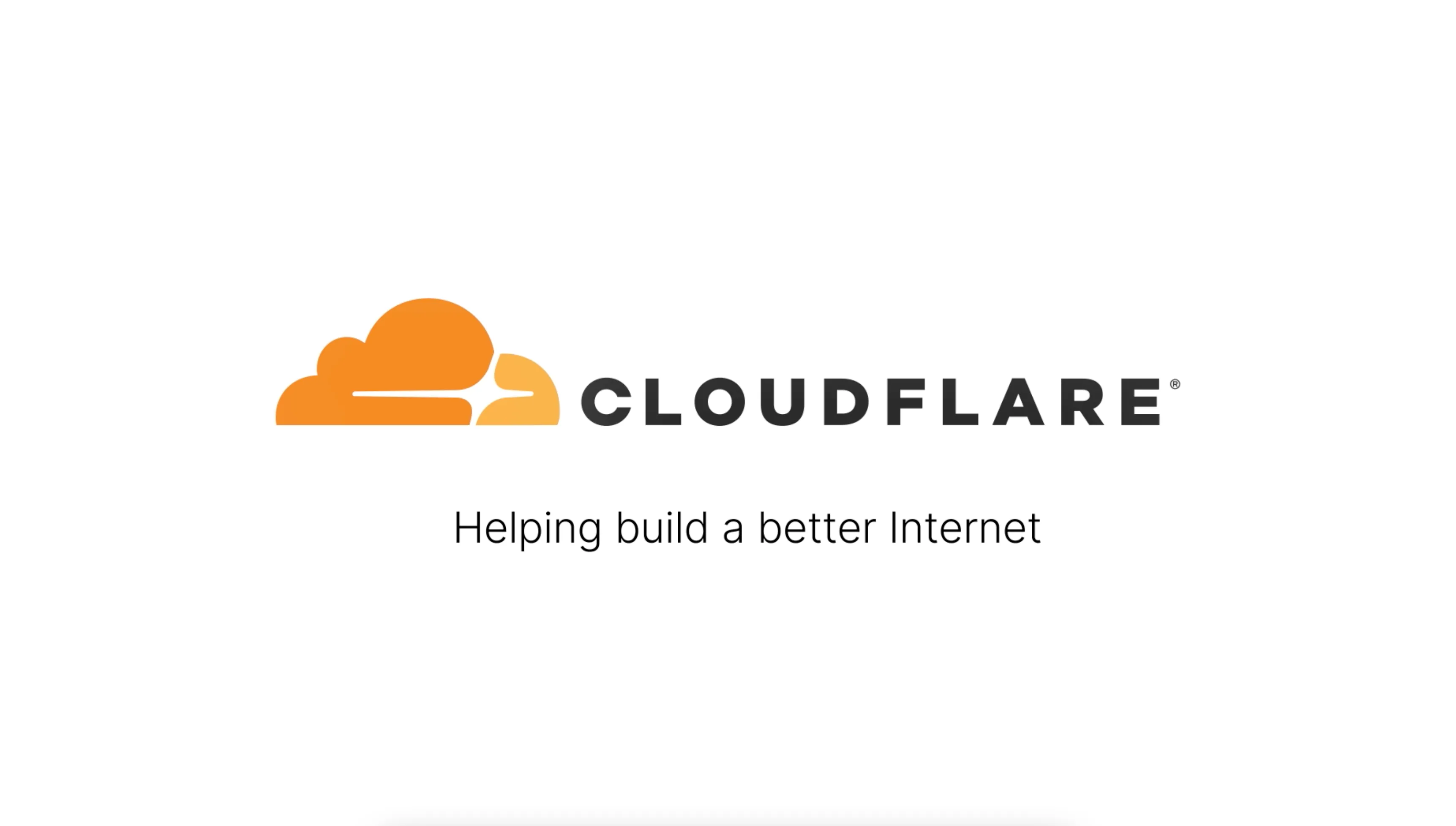Introduction
Another free tool which Microsoft offers is a limited Development trial for Microsoft E3. The only limitation is that it can only be used for Development work and, if not used, will expire in 3 months.
Cloudflare Email Setup
To get started, you must set up a static email route on Cloudflare for your domain so you can receive emails. Here, you can put your name from the Custom Address where you want it to be forwarded to the Destination.
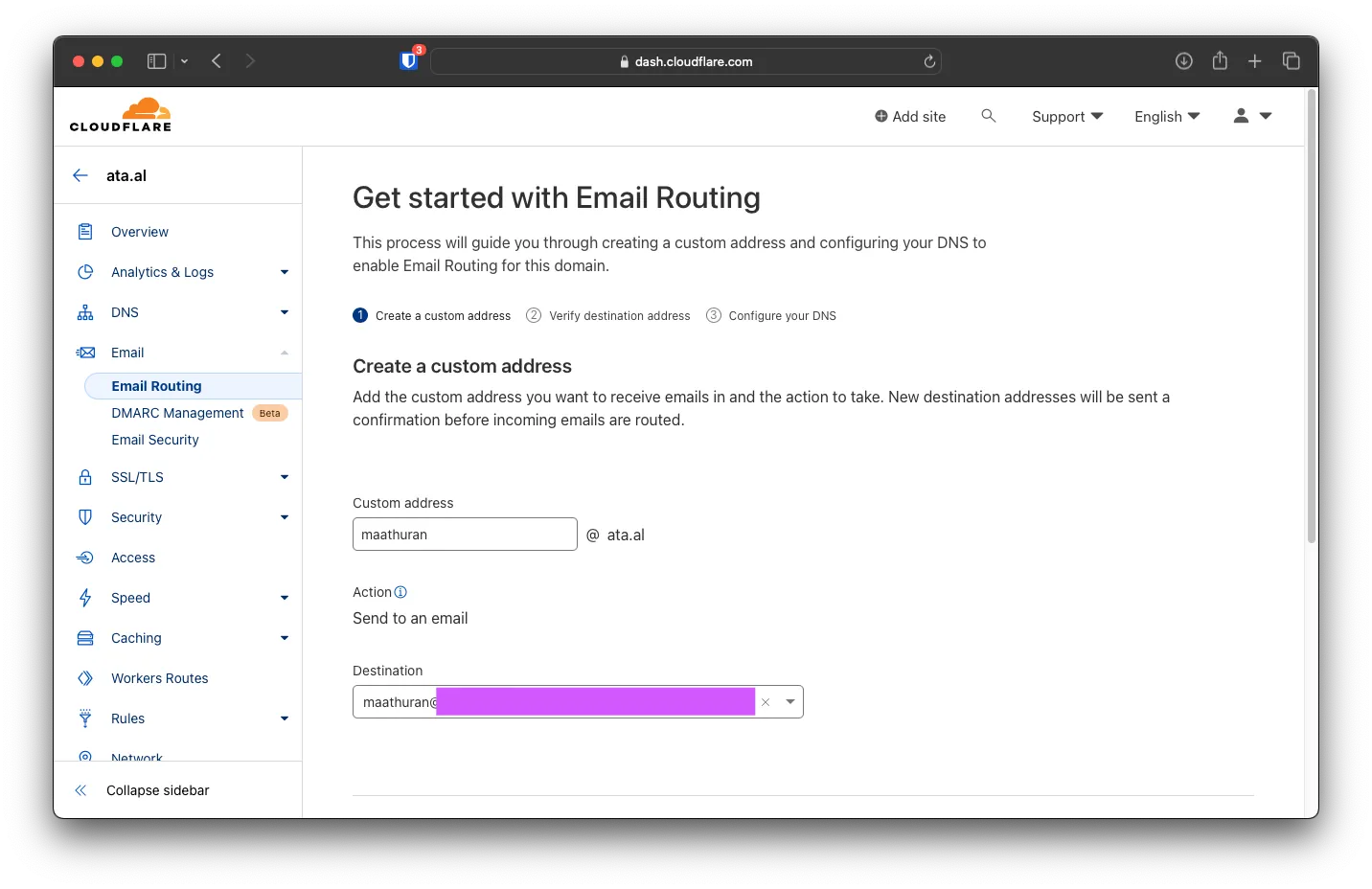
After adding the email, click’ Skip’ to enable the DNS records. Email Routing -> Overview -> Enable Email Routing. Click on Add records and enable
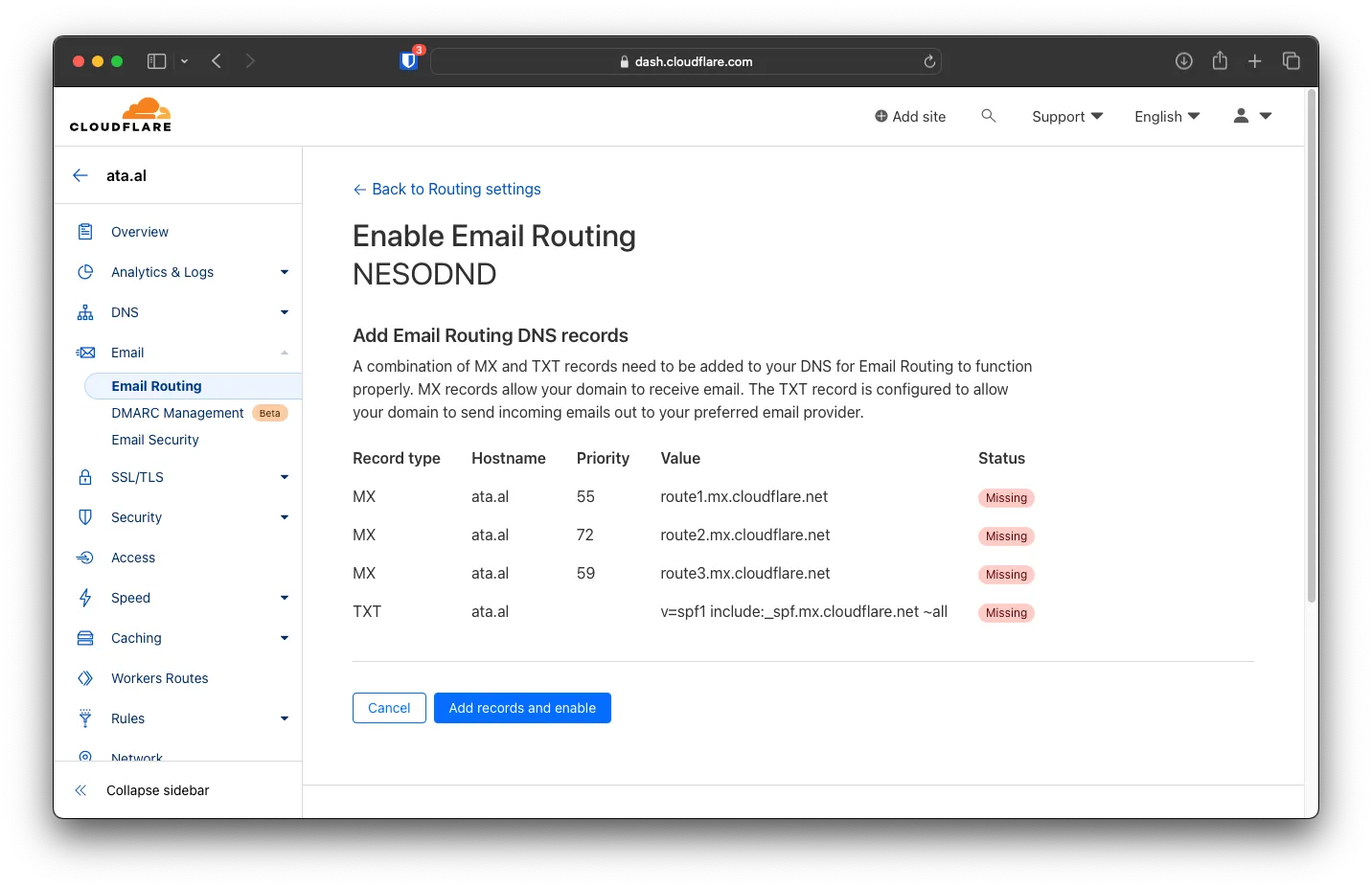
Under Email Routing -> Destination address, make sure you verify your email.
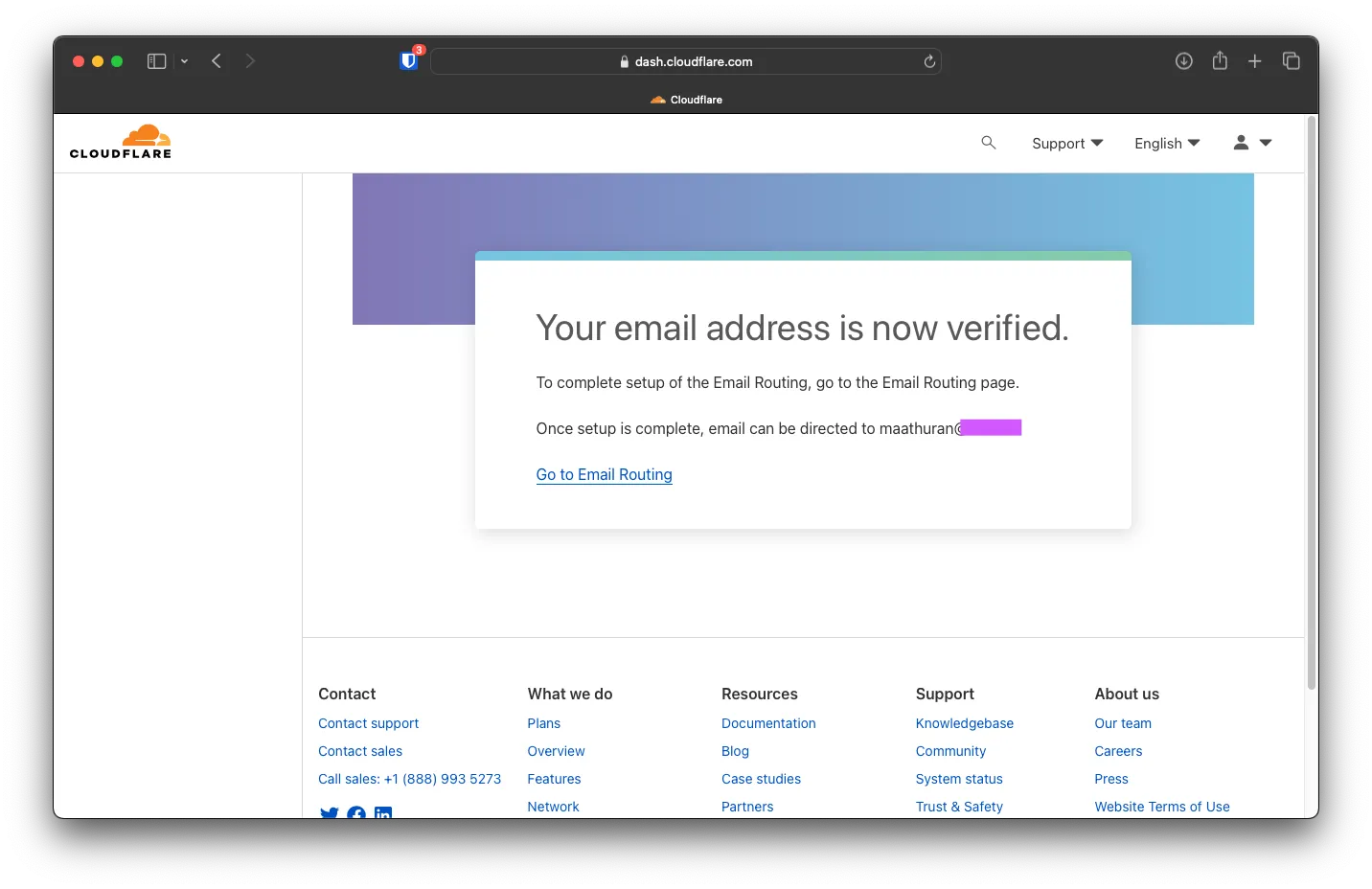
Back in Routing rules, you can now enable Catch-All and change the Drop to Send to an email with your custom email.
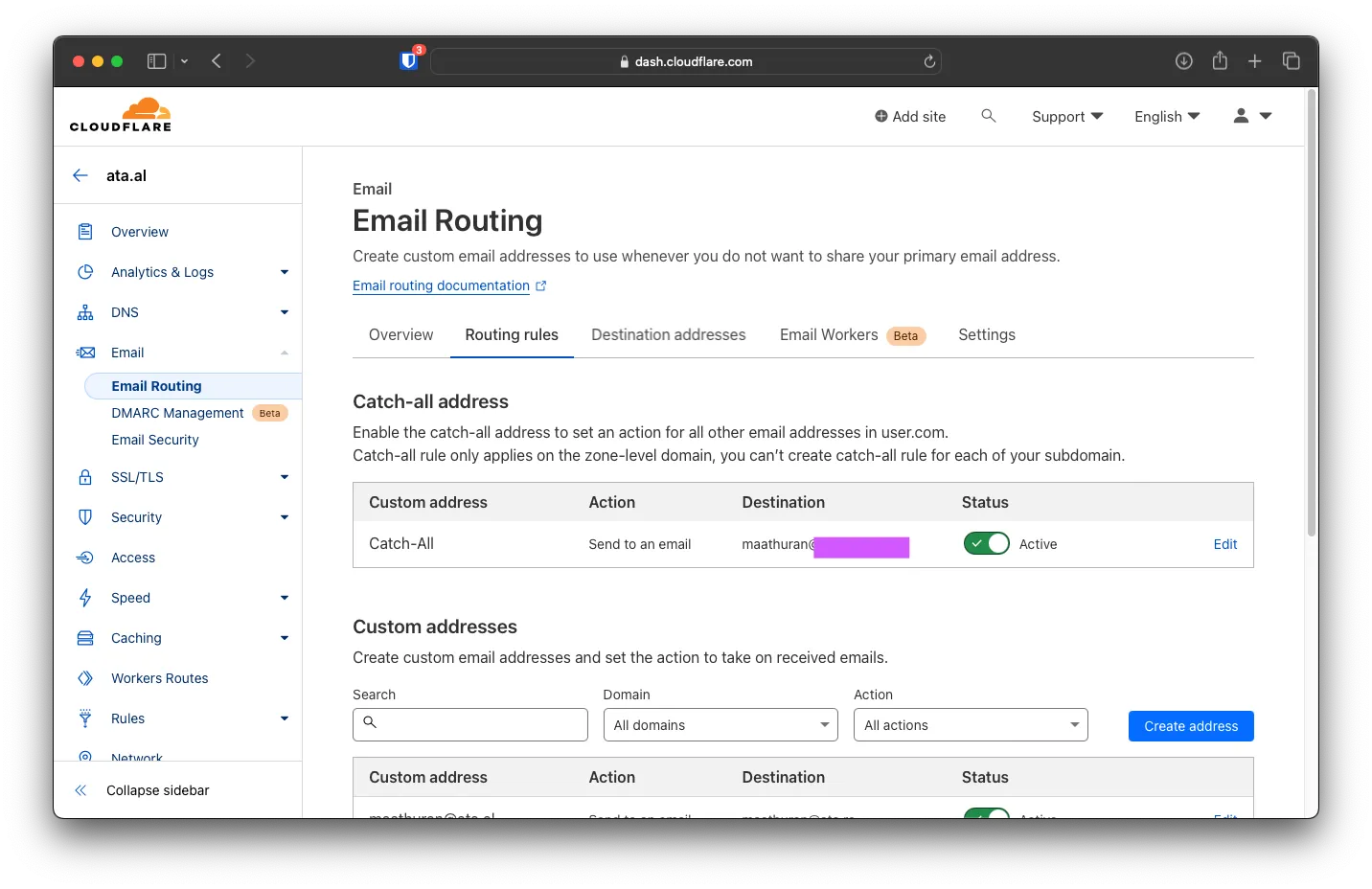
Microsoft E5 Signup
Sign up by visiting this link https://developer.microsoft.com/en-us/microsoft-365/dev-program
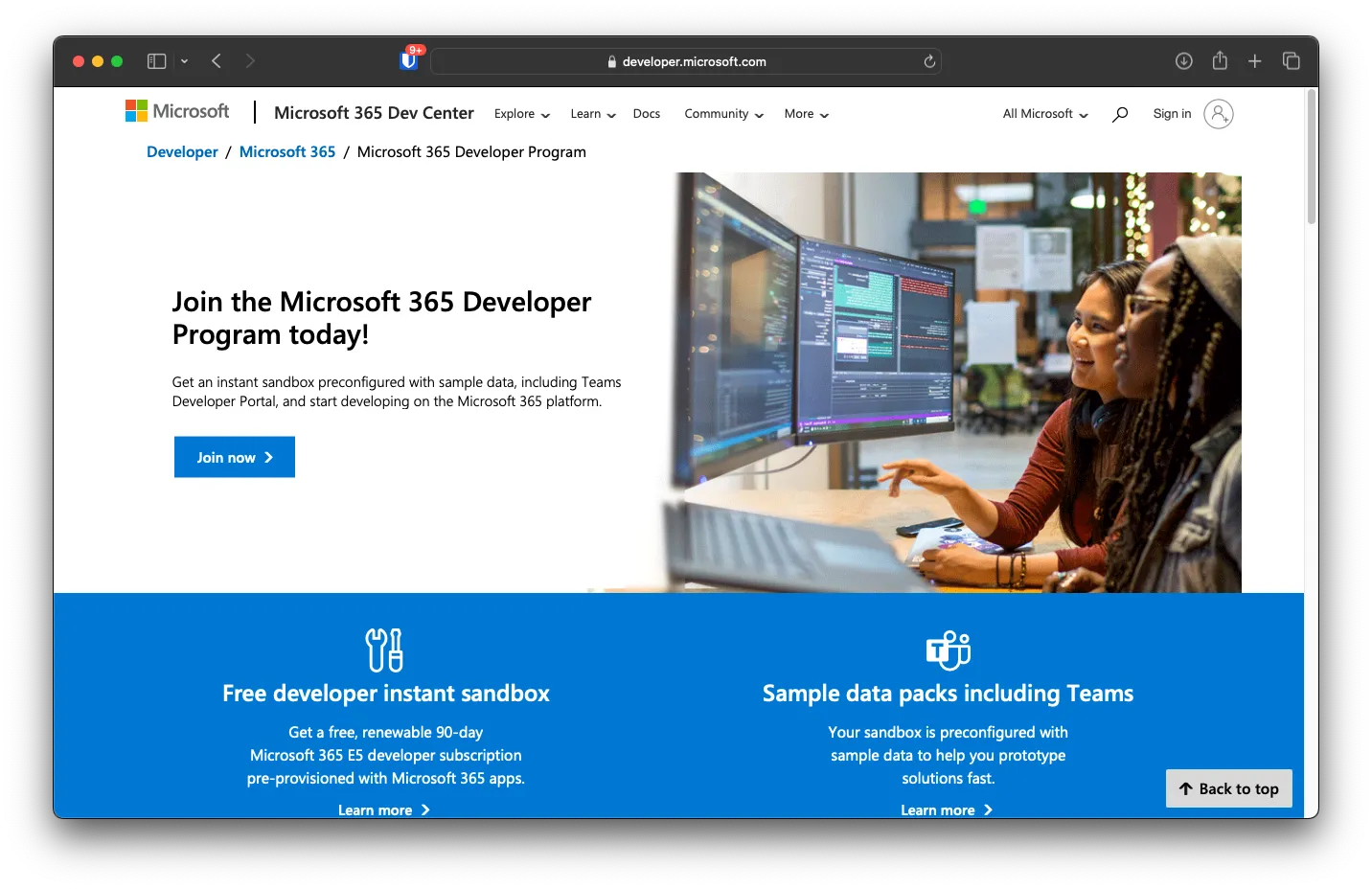
After clicking the button, you will be asked to make a new Microsoft Account
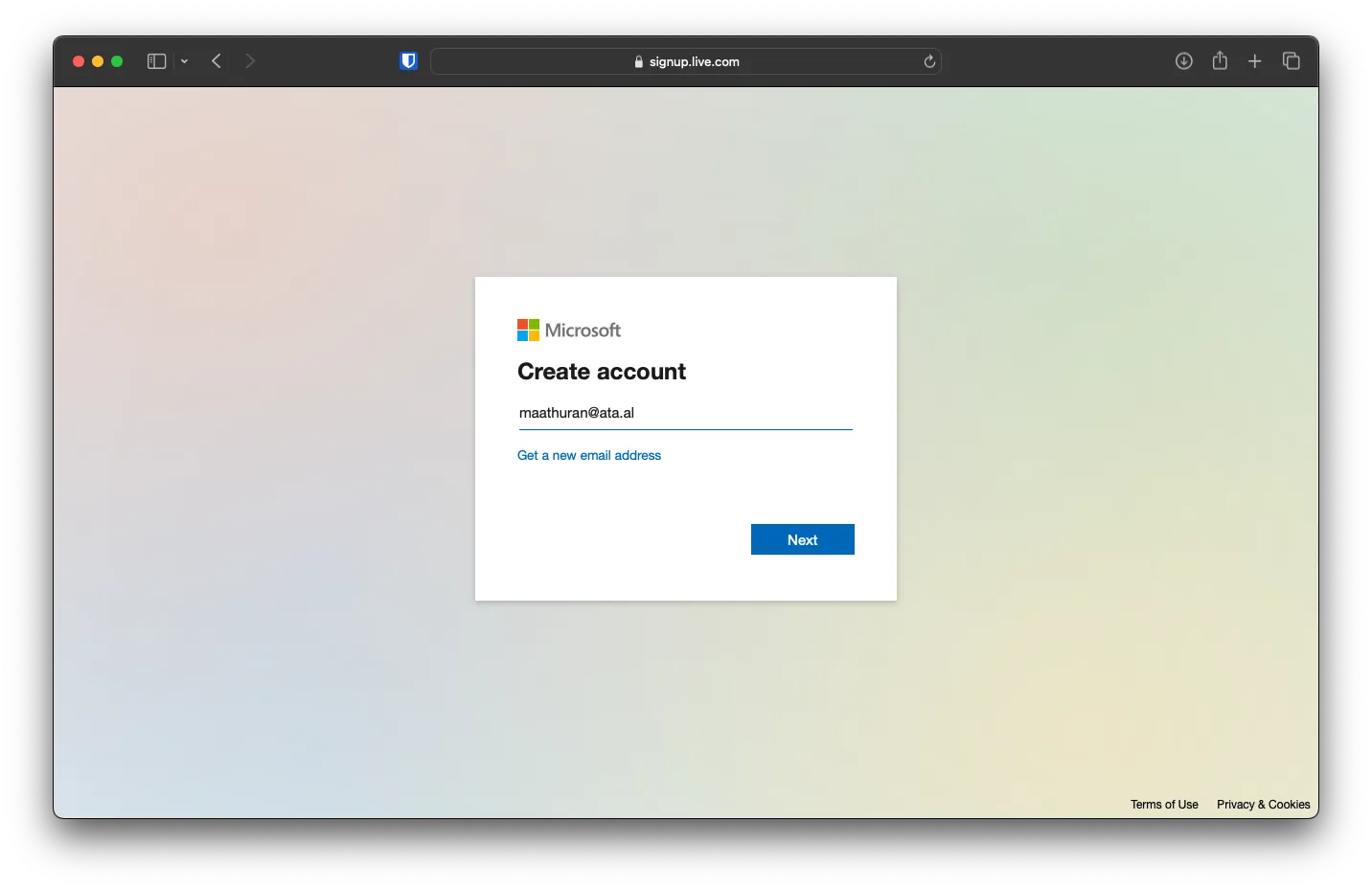
Development Trial signup
After verification, you will be brought to the Dev program signup page. Please fill it out with the country and the company name.
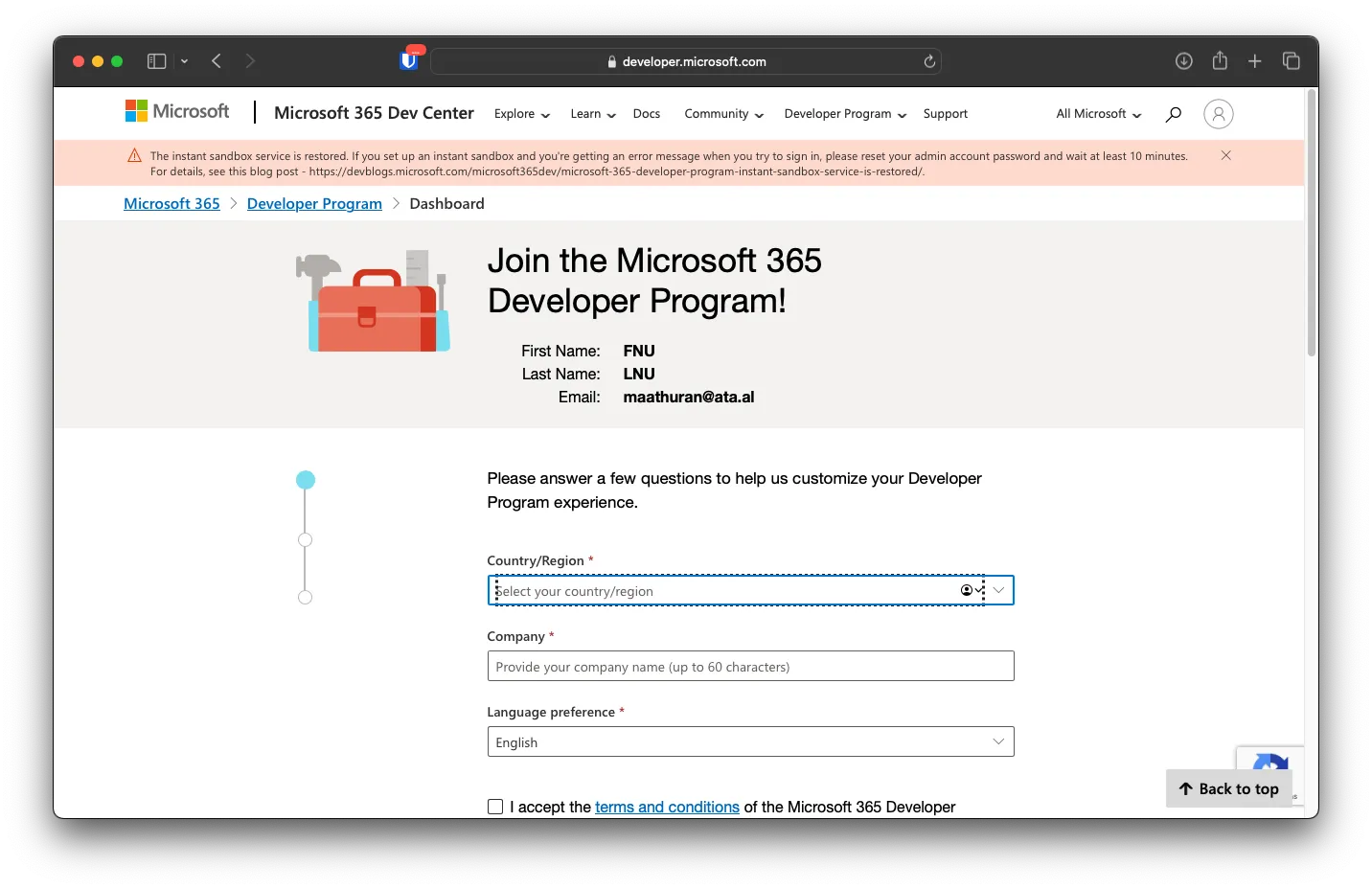
Choose which category best fits this account. I went with Personal Projects
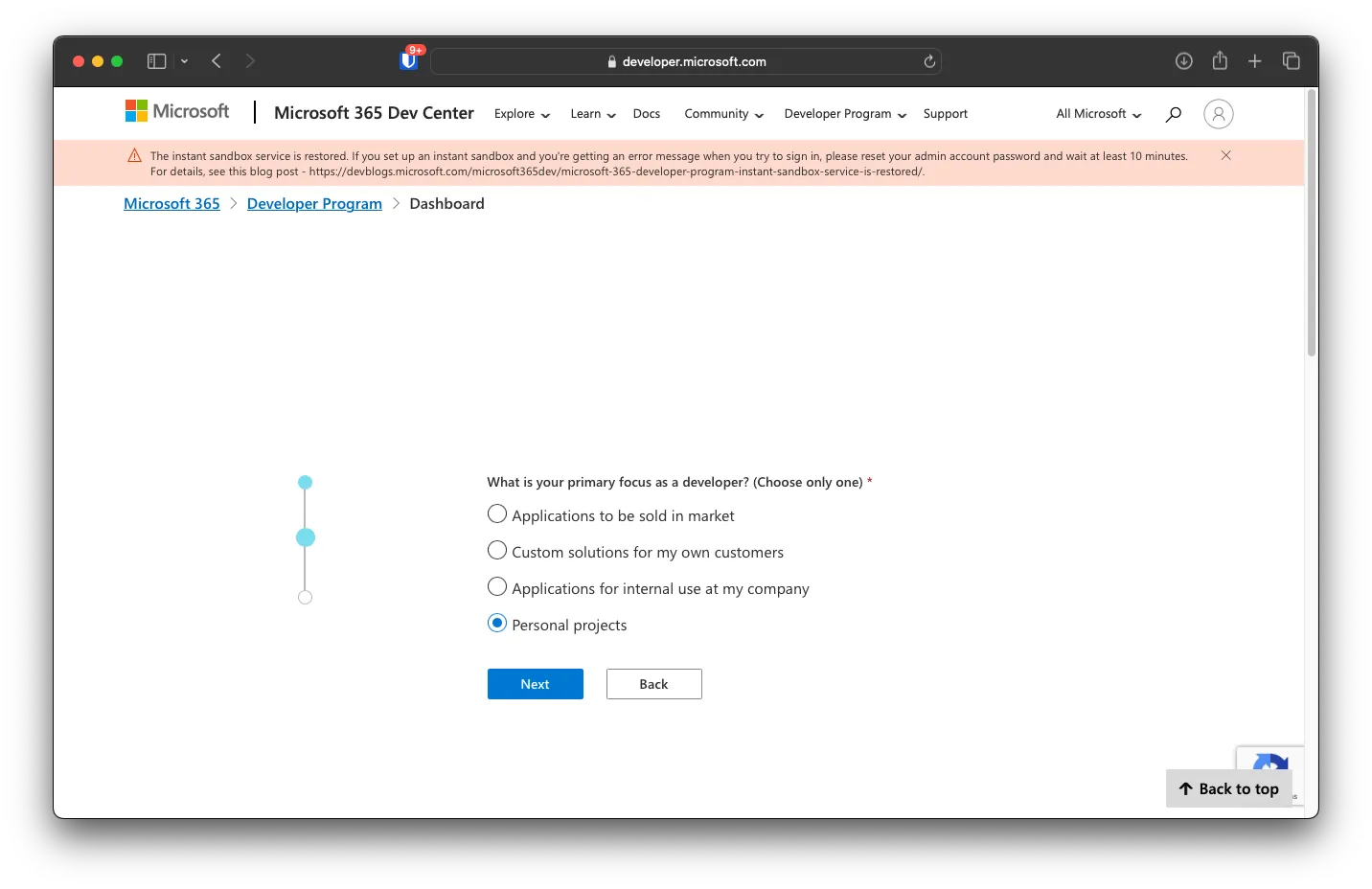
You can choose which application / API you would like to develop with. In my case, I will be focusing on everything except SharePoint
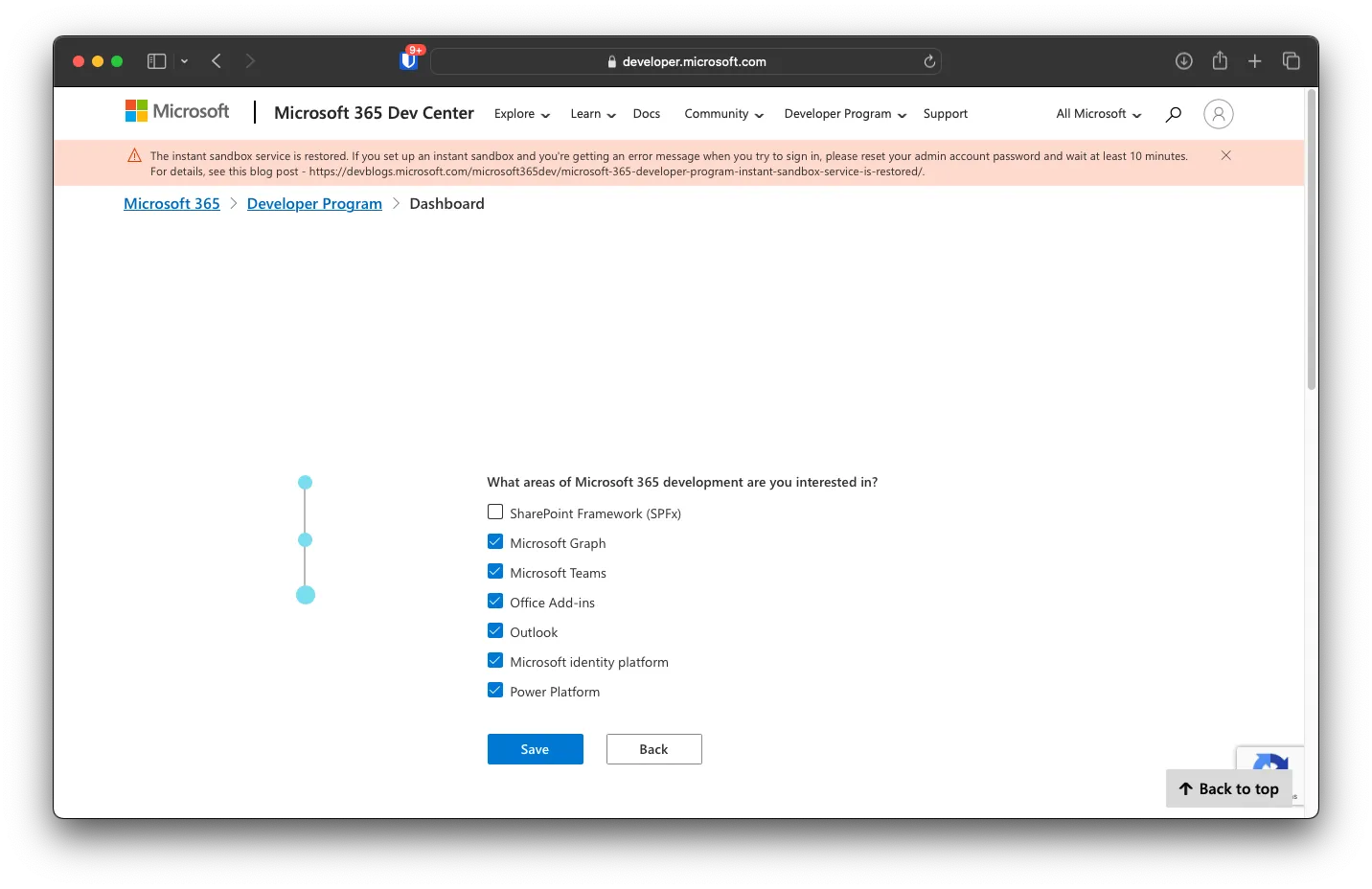
Sandbox Setup
After the initial setup, you can either start from scratch (what I will do) or prefill company data.
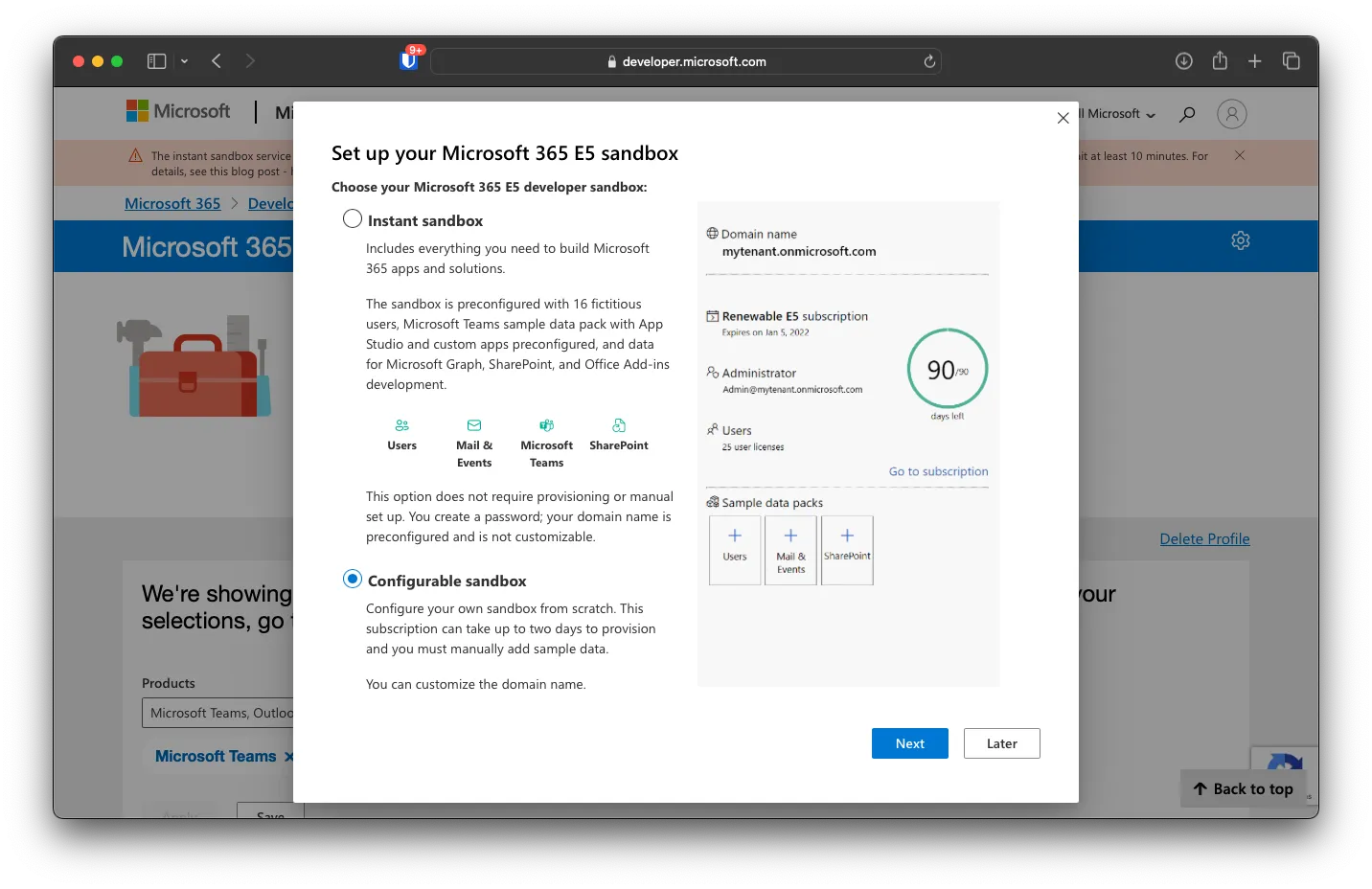
This is where you will create the Master Admin account. Remember to record this username/domain and password somewhere safe
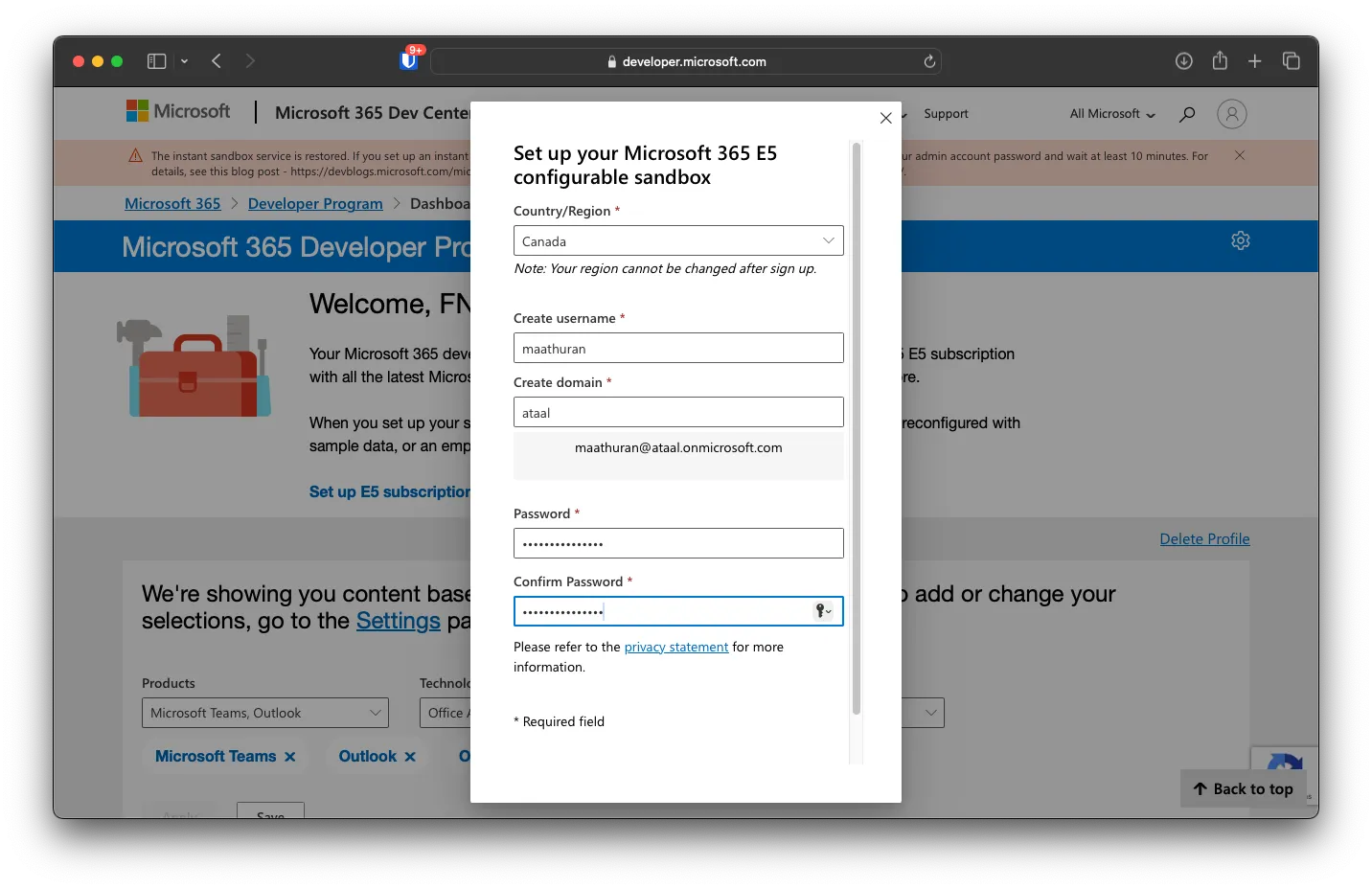
You will need to verify your phone number; remember you can only use one phone number per dev account
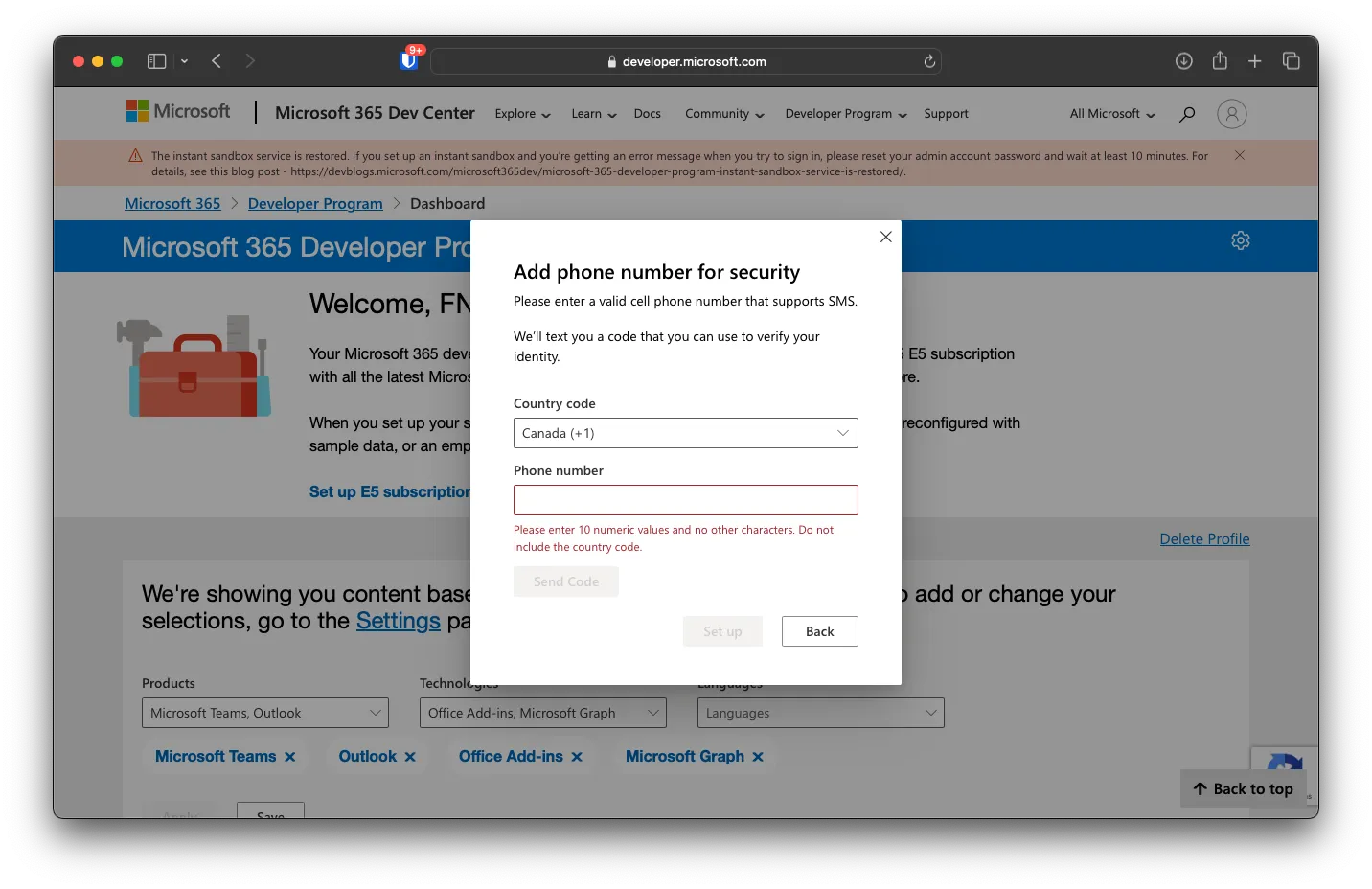
After all the setups are completed, you will be on this page. To go to the admin portal, you can either click on Go To Subscription or visit admin.microsoft.com